How To Change Email
How to Change Email
Users must have an email registered in the system in order to access the web analytics features in Sequence. the email must be unique, which means that it is not linked to any other Sequence account. You can change your current email address by following these steps:
To change email, users must be logged in to their Sequence account. You can log in via the following Login Page. Please read the How to Login to Sequence guide first to prevent login issues. You will be redirected to the dashboard page if the login process is successful.
After the login process is successful, the system will display the dashboard page containing your team list. Click your Ava to display the setting page.
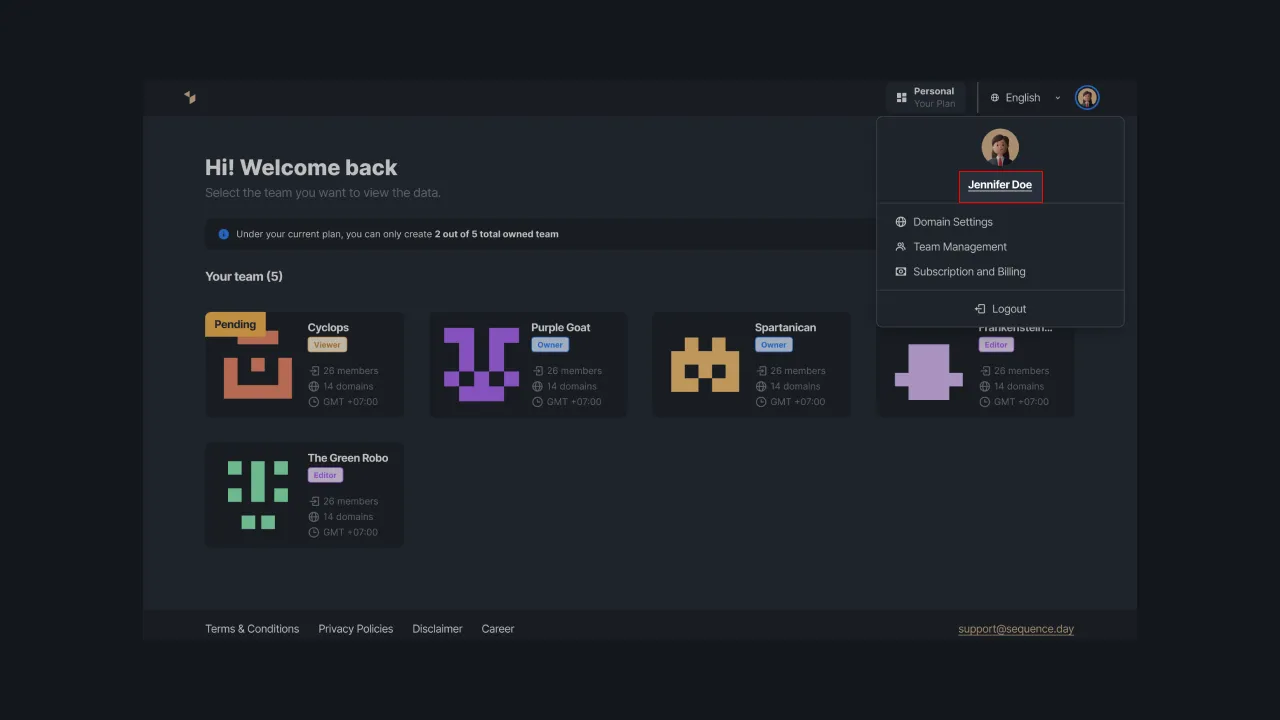 |
|---|
| Figure 1 - Account settings menu in Sequence |
On the Setting page, select the “Change Email” menu. Sequence will display the email address you are currently using as well as a form to enter the email address change. You can change your email address by entering the data in the provided fields.
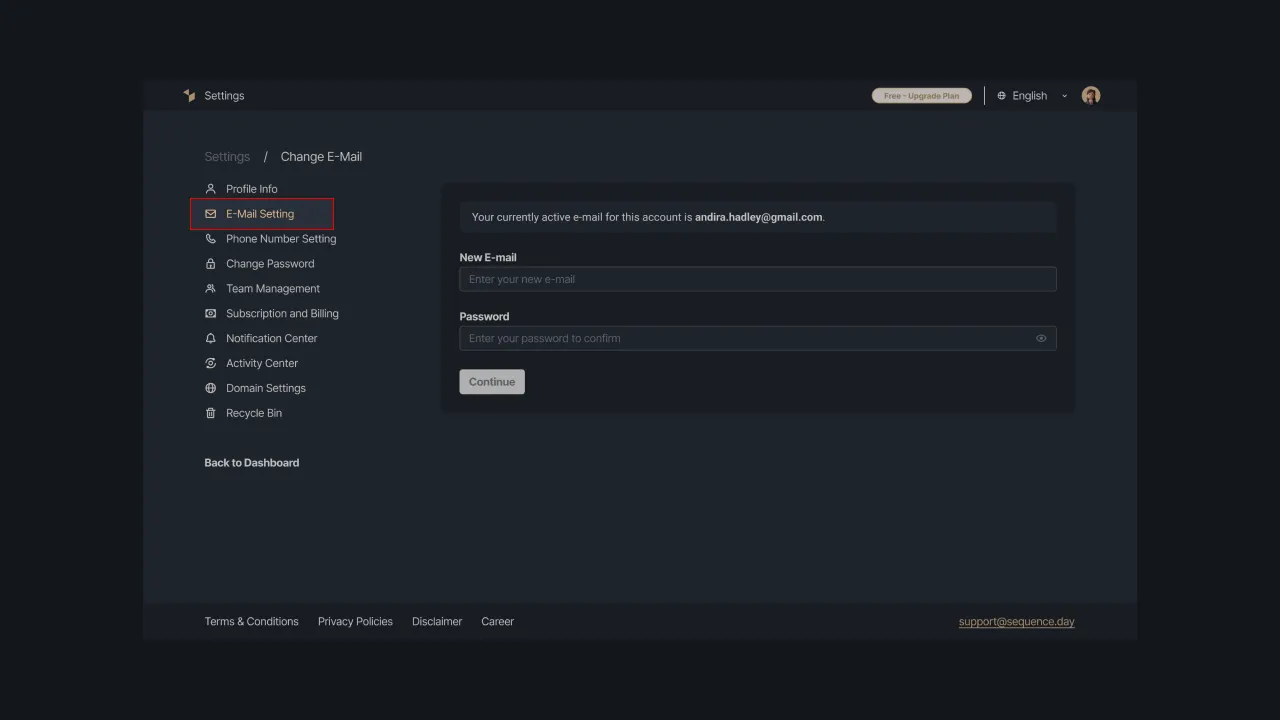 |
|---|
| Figure 2 - Email Settings Page |
Enter a new email address in the New E-mail field to change the email on your Sequence account. Make sure you enter a valid email address to verify your account. Please note the following matters before entering a new email address:
- The new email address must be different from the current one.
- Enter a unique email address; never used in Sequence account before.
- The email entered must be written in the correct format, it can be a combination of letters (a-z), numbers (0-9), period (.), and underscore (_). Email addresses must not contain an underscore (_) or consecutive periods (..). Email usernames can be started and ended with non-alphanumeric characters, except for a period (.). Consider the following examples of valid and invalid email addresses:
john_doe79@mail.com (valid)
john.doe79@mail.com (valid)
john__doe@mail.com (invalid with consecutive underscores)
john..doe@mail.com (invalid with consecutive dots)
.johndoe@mail.com (invalid because email username begins with a period)
johndoe.@mail.com (invalid because email username ends in period)
- Also, make sure that the email domain you are using does not contain any numbers or symbols. If you enter an email address such as johndoe@mail.co1 or johndoe@mail.co# then Sequence will display an error message.
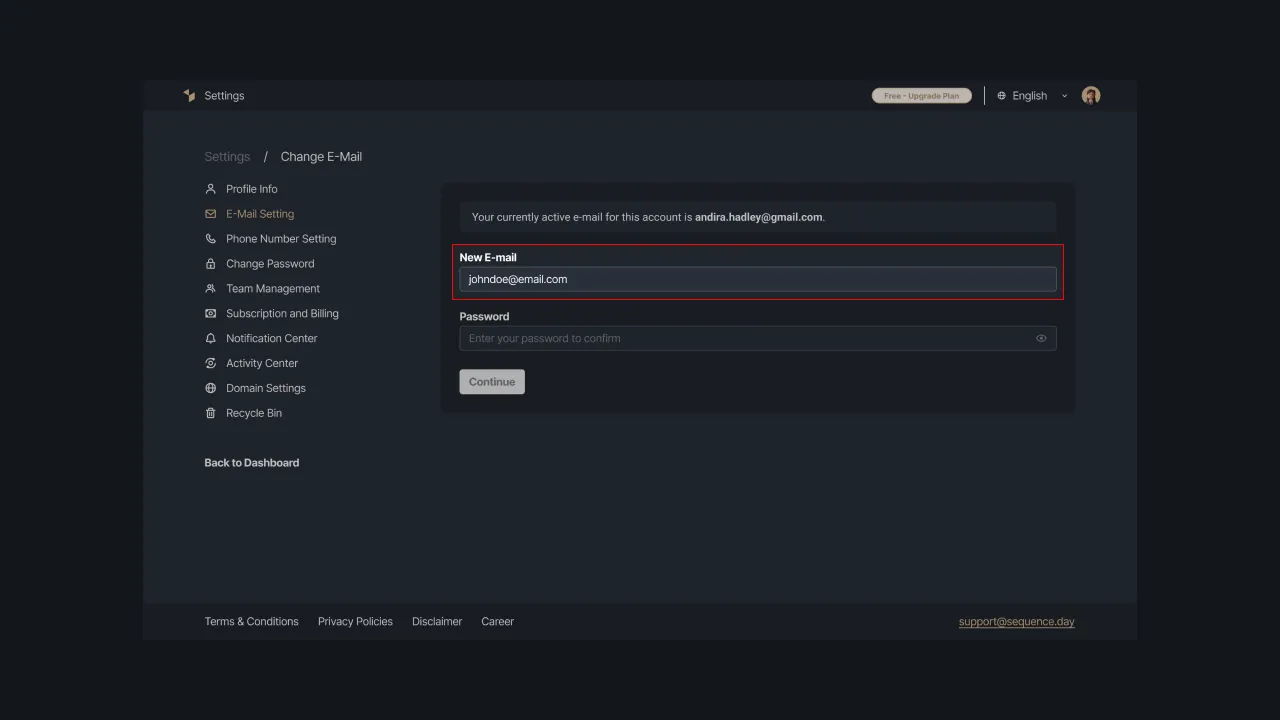 |
|---|
| Figure 3 - New email address form |
After entering your email address, please type your account password in the Password field. You can re-check the password that has been entered by checking the Show Password checklist button. Make sure to enter the correct password, because you will receive an error warning if the password is incorrect.
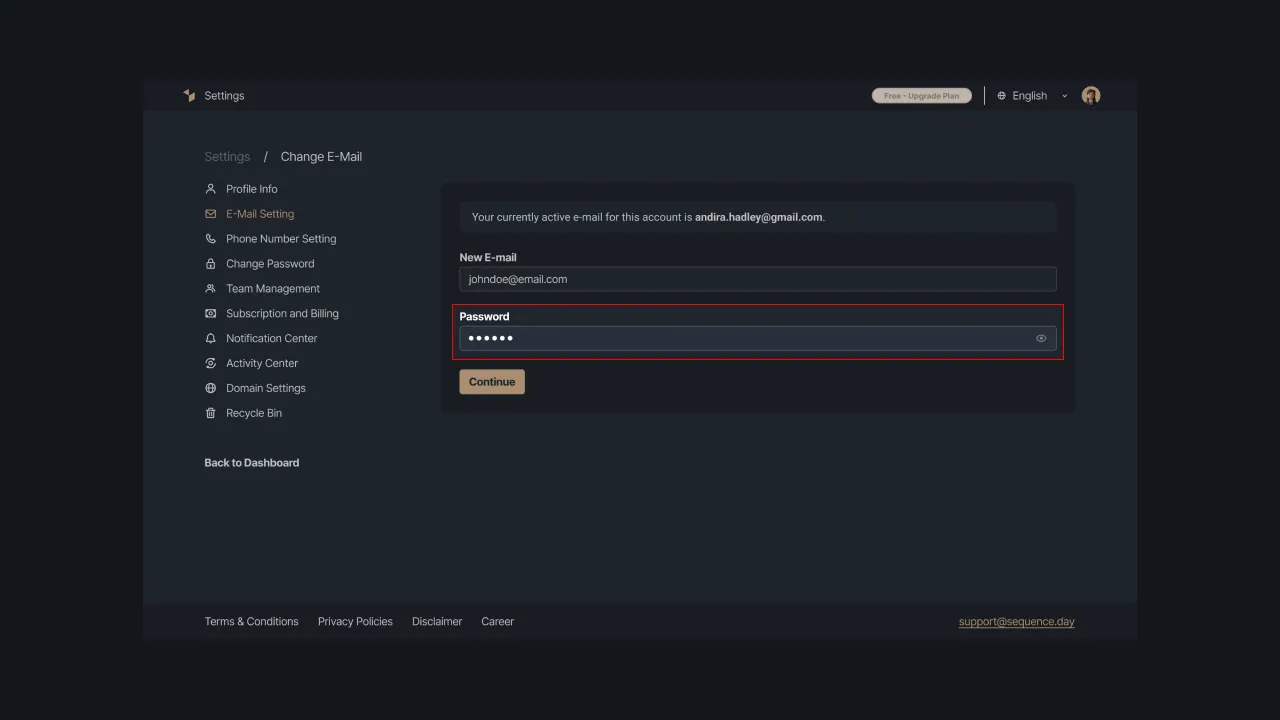 |
|---|
| Figure 4 - The Sequence account password input form |
If you have entered a new email address and the password you have entered is correct, you can press the “Continue” button to continue the process of changing the email address. We will send an email containing an account verification link to your new email address.
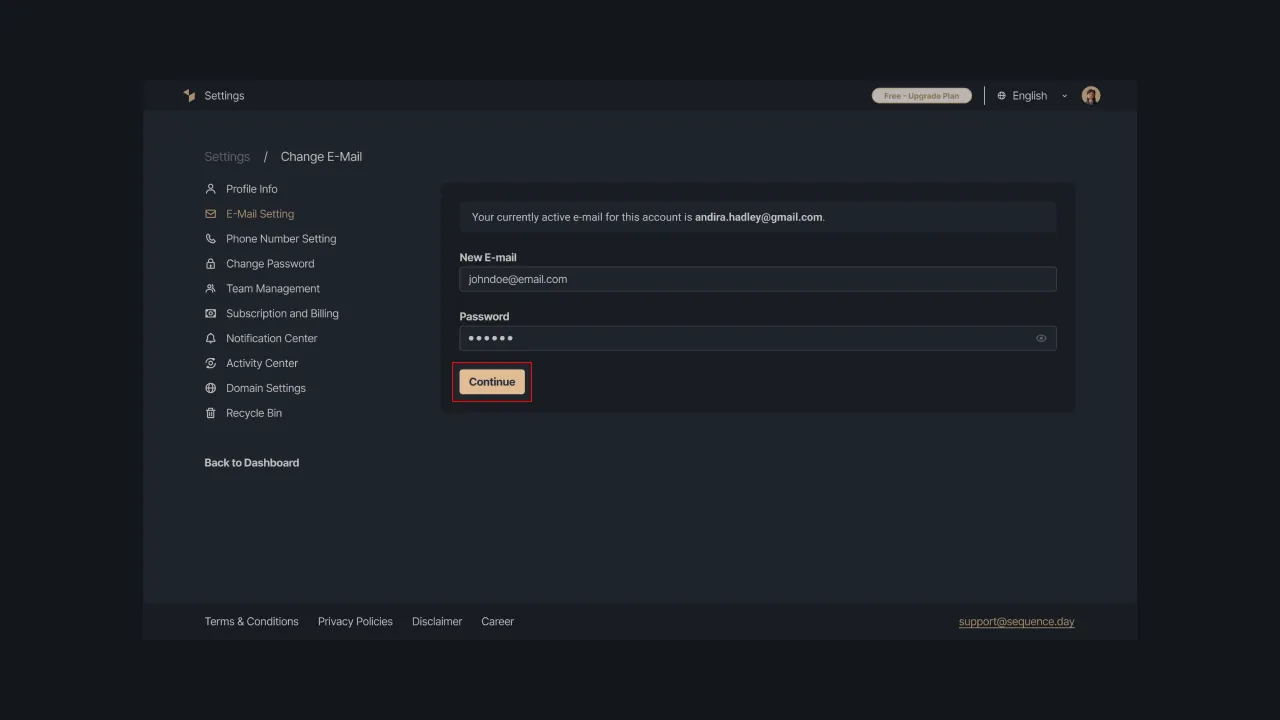 |
|---|
| Figure 5 - “Continue” button to save email address changes |
Check your email inbox and verify immediately by accessing the link sent by Sequence. If you can't find the email in your inbox, try checking your spam folder, the message you received may be in that folder. If you do not receive the email, click the Resend link option to send the verification link to you.
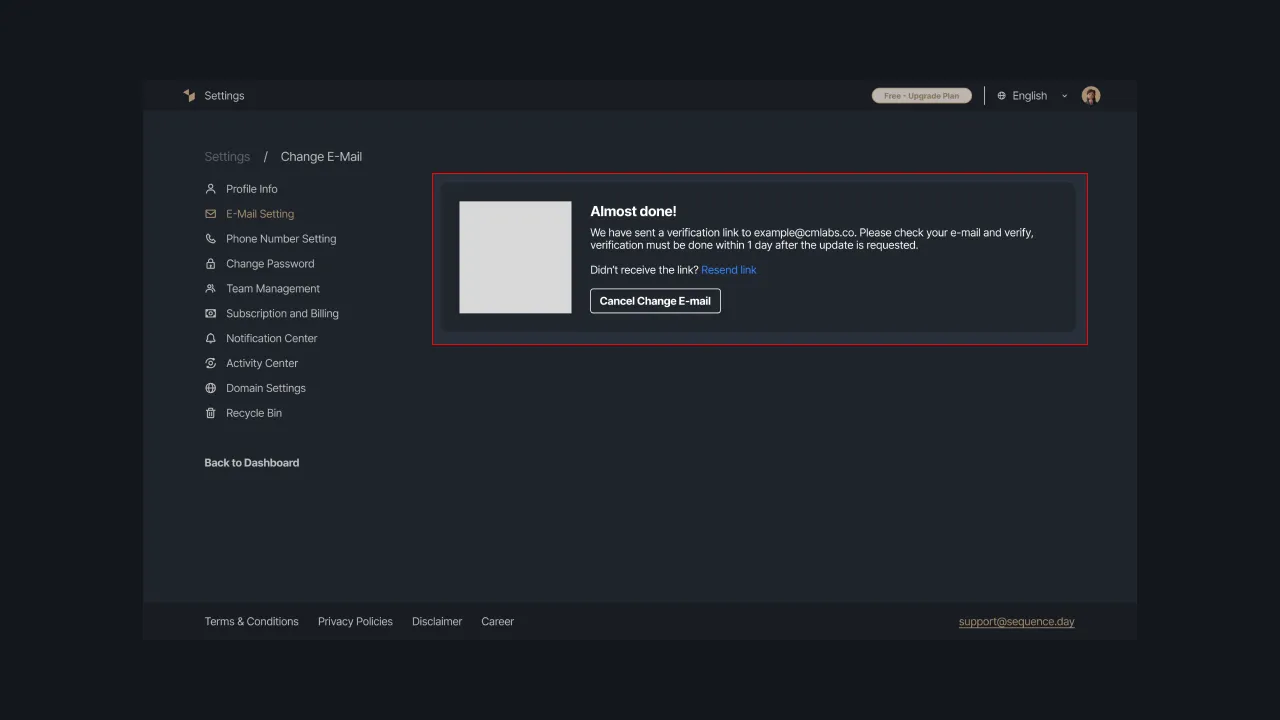 |
|---|
| Figure 6 - Warning message to verify email address change |
The verification link that was sent will be expired if you do not verify within 24 hours. To resolve the issue, send a request to Sequence by pressing the “Resend Link” button to get a re-verification link. Check your inbox again and verify your account immediately.
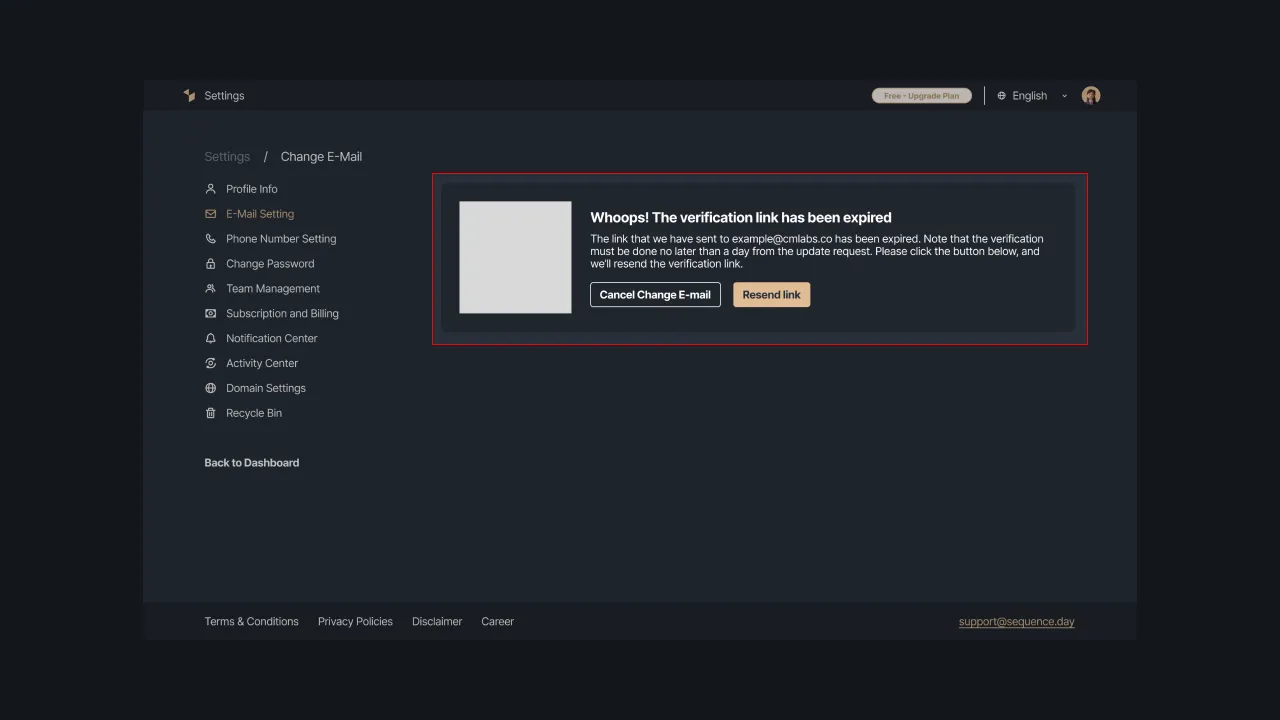 |
|---|
| Figure 7 - Warning message of verification link has expired |
After accessing the verification link, you will be redirected back to the Change Email page. If the email address change is successful, Sequence will display an alert containing the message “Your e-mail has been changed”. It can be seen that the email address you used with your Sequence account has been updated.
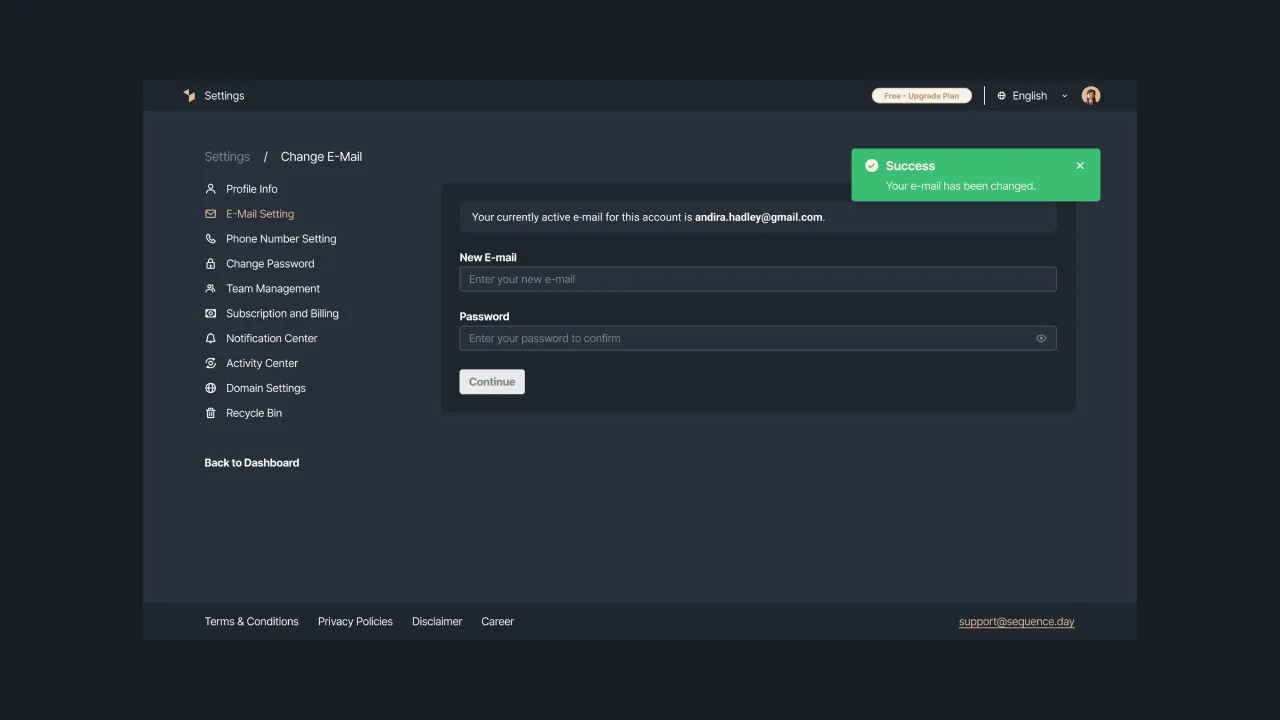 |
|---|
| Figure 8 - Display of success alert |
That is how you can change the email address in your Sequence account. Make sure to enter a valid email address and don't forget to verify it via the link sent by Sequence. If you are having trouble making a change to your email address, please contact us at support@sequence.day