Keyword Research Tool Guide
What Is Keyword Research Tool?
Sequence Stats keyword research feature is now can be accessed publicly without any subscription. It is hoped that this free keyword research tool can help more people to conduct comprehensive research to find the best keywords for their websites.
With this tool, the user can get a list of keyword ideas equipped with data about search volume, keyword competition, three-month changes, YoY changes, CPC, and many more.
Below, we will introduce you to the features and how to operate the tool properly.
1. Open the Page
First step to use this tool is to go to the keyword research tool page. You can access this page without any requirement. Once you have opened it, it will display two main menus which are Discover new Keywords and Get Search Volume
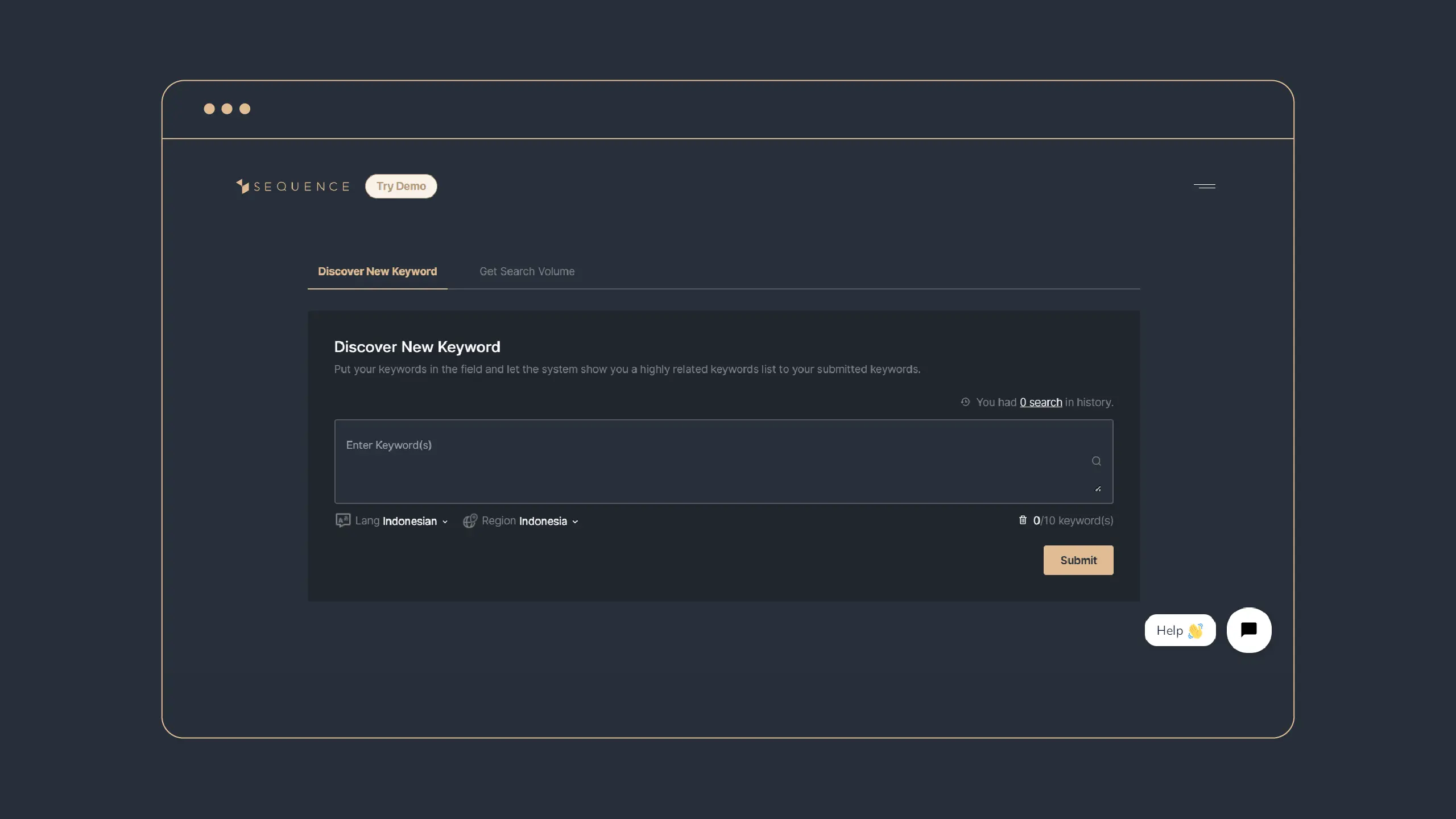 |
|---|
| Picture 1: Open keyword research page |
2. Discover New Keywords
The first feature you can try is finding new keywords. On this page, you will need to input your seed keywords to generate keyword ideas. So, put your keywords in the field provided. Then, you need to set the language and choose the region where you want to get the keywords.
You can input 10 keywords at once to get the results. After that, you can recheck the inputted items and then click the submit button.
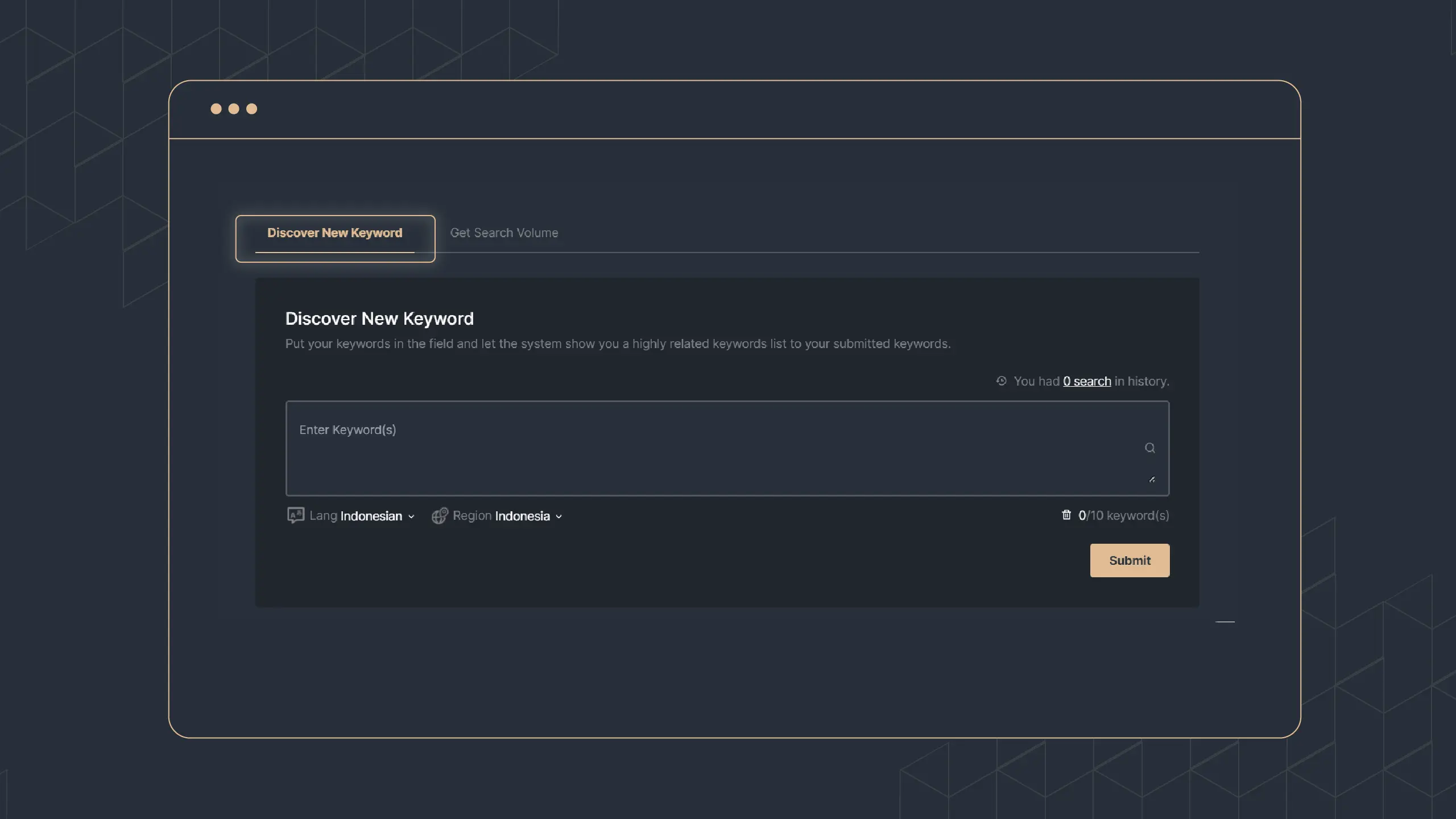 |
|---|
| Picture 2: Discover new keywords page |
After you hit the submit button, the system will show you the list of keywords ideas and these data.
- Search volume: the data of how many searches on these keywords within a certain time. Search volume projects how popular the keywords are in the search engine so you can predict the traffic.
- Three months change: the search volume data are changing from month to month. The data of three months' change is used to predict whether this keyword is potential in the future months.
- Year-over-year data: this is the data of monthly comparison of the search volume with the same month in the previous year. It helps you see the trends and plan a more strategic campaign.
- CPC: Cost-per-click data is available to help you know how much budget you need to have for a single click in your ads.
- Competition index: It measures how difficult the keyword will rank on the SERP. It varies depending on the keyword popularity and market competition.
Even if the keyword ideas shown vary, you can explore more of the hidden keyword ideas by logging in or registering to Sequence Stats. Then, you will freely operate the tool since you are automatically eligible for a free trial.
This tool provides the column setting for displaying the results. It allows you to choose four column options; Default, Beginner, Intermediate, and Advanced. Each column option displays different metrics. It will ease the data observation based on the users’ level of expertise.
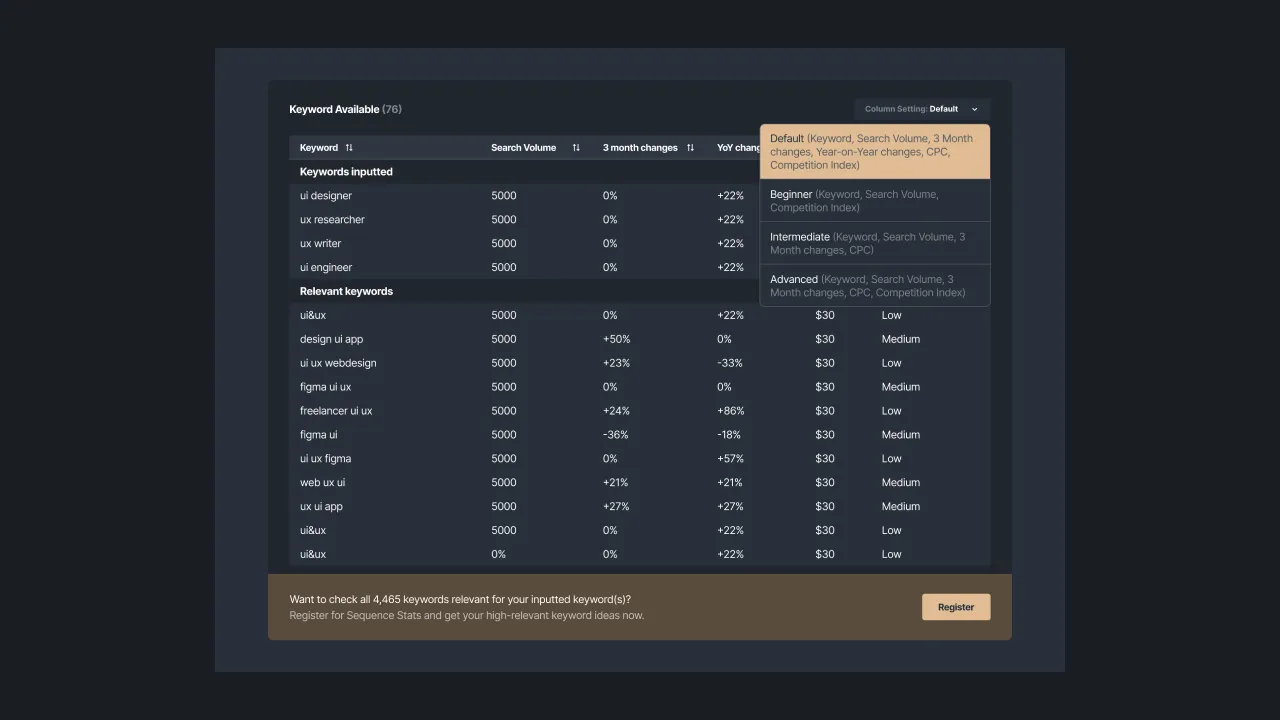 |
|---|
| Picture 3: Column Setting |
3. Adding Keyword to Tracker
If you have a Sequence Stats account, you can select and add the keyword results to your tracker (if you are the owner, admin, and editor of the team). First of all, log in to your Sequence account so that you can add the selected keywords immediately to your tracker.
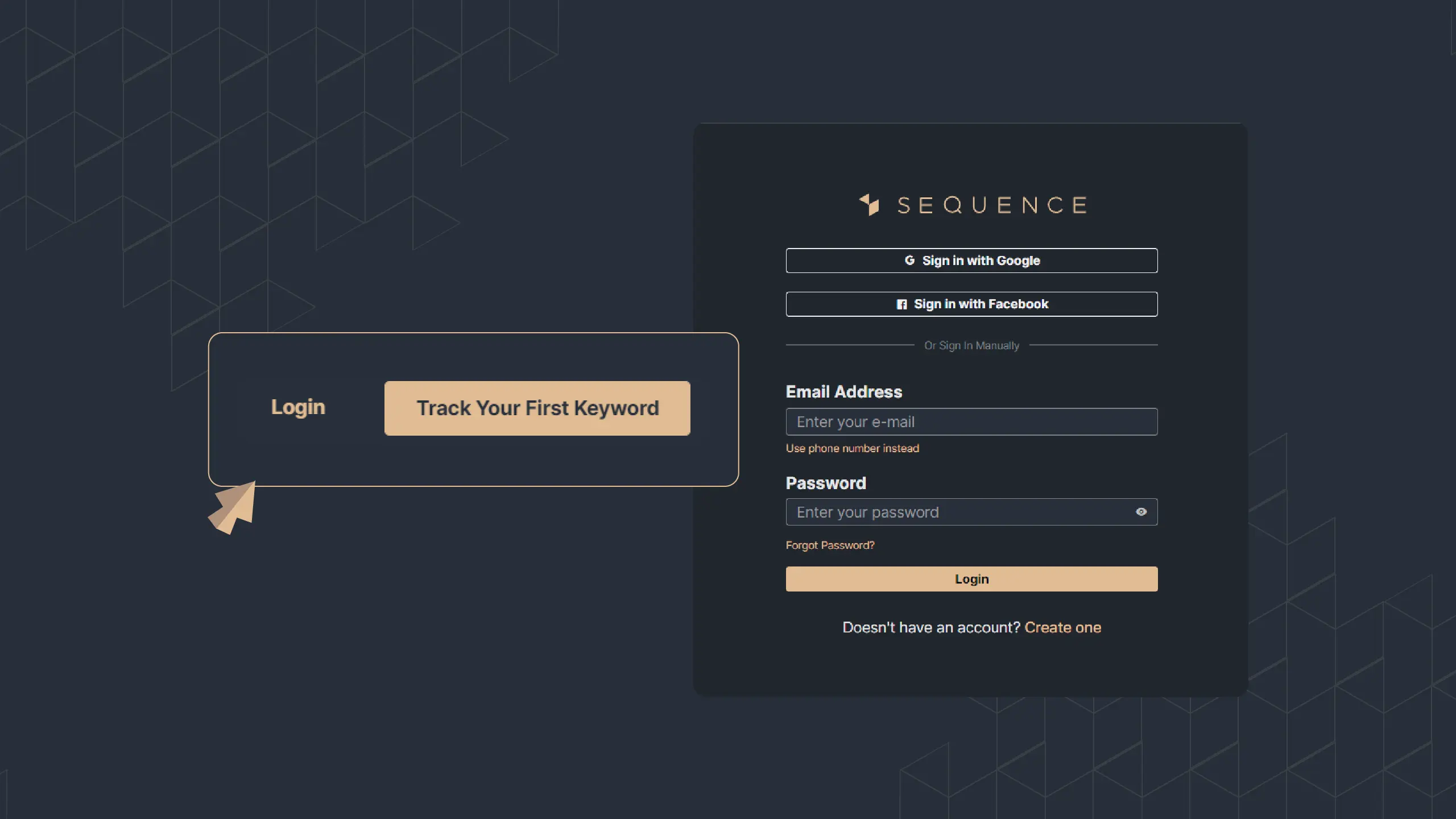 |
|---|
| Picture 4: Log in to your Sequence Stats button |
Select the keywords from the results and then click the Add to tracker button.
If you haven’t registered your email, then you need to register to Sequence Stats App.
| Picture 5: Select keywords and Add to tracker button |
After you click the add to tracker button, the system will lead you to the team list linked to your account. You can choose the team to which you want to add the keywords.
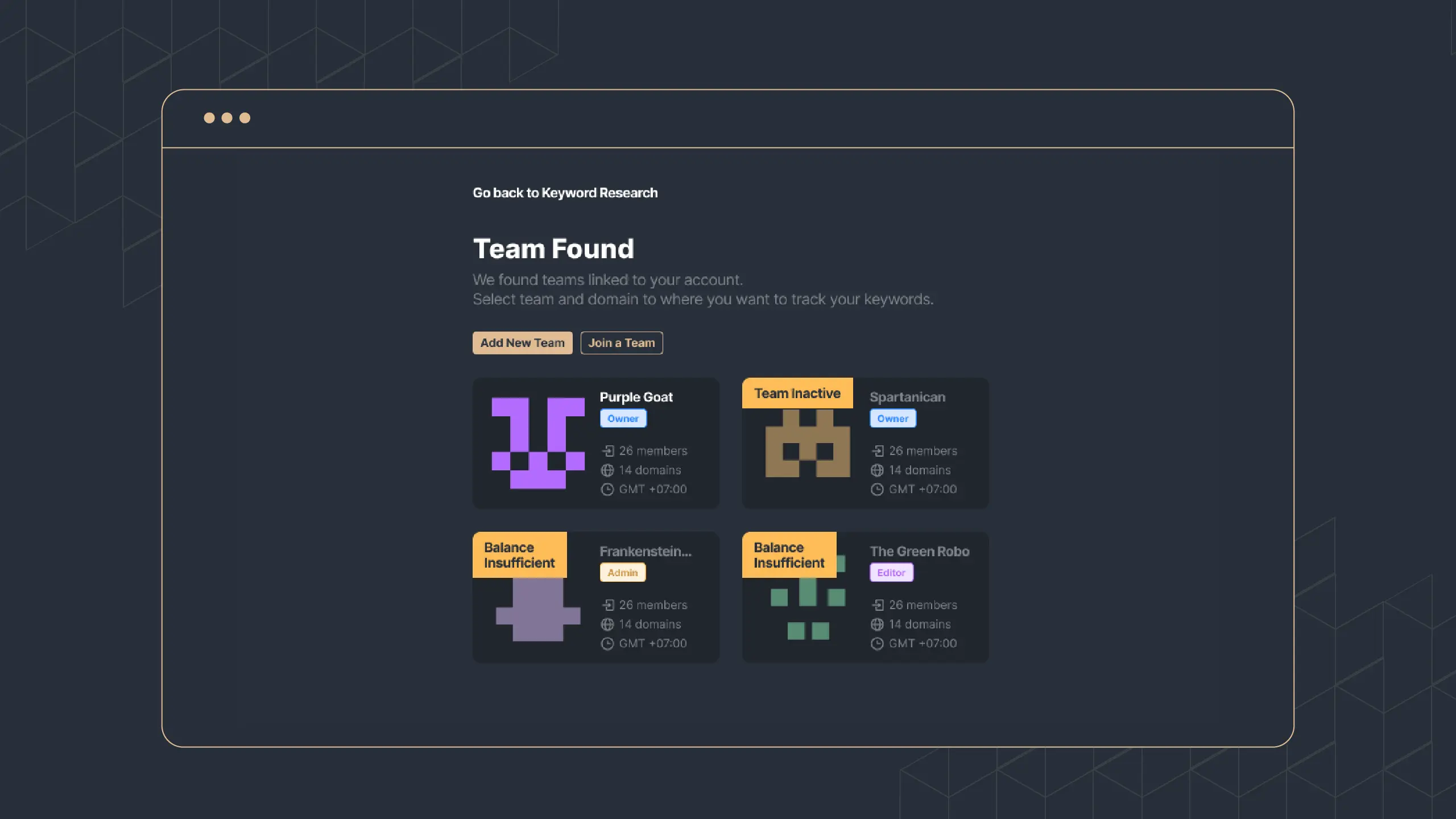 |
|---|
| Picture 6: Team found in your account |
Next, you need to select the domain. If you cannot find the domain, you might need to submit a new one.
4. Accessing Research History
Besides showing the keyword list and the data, this tool saves your research history in case you want to check it one more time. To access it, you can go to the right top of the Discover New Keyword Page. If you have done research before, then your data will be recorded there.
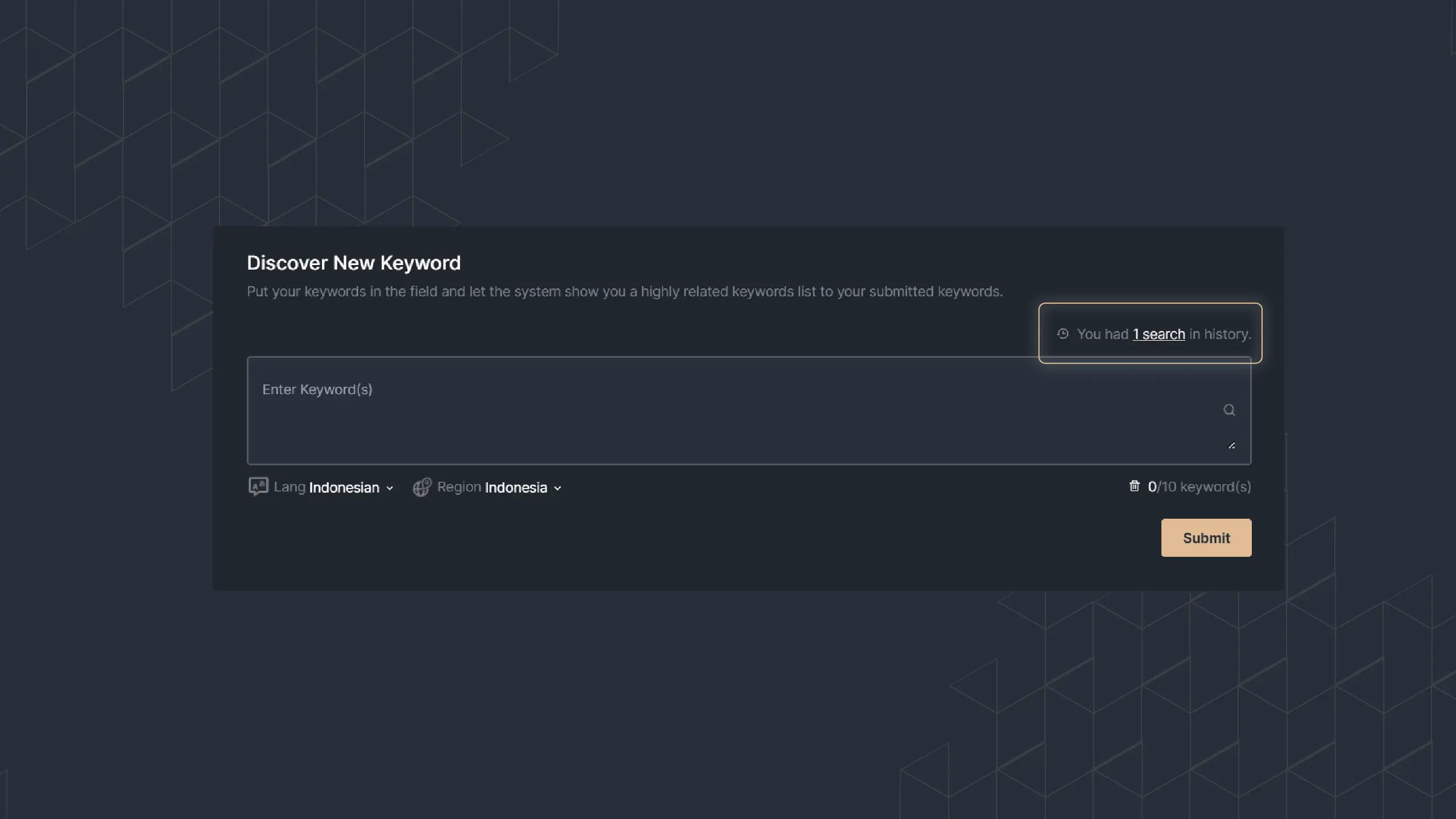 |
|---|
| Picture 6: Research history entry point |
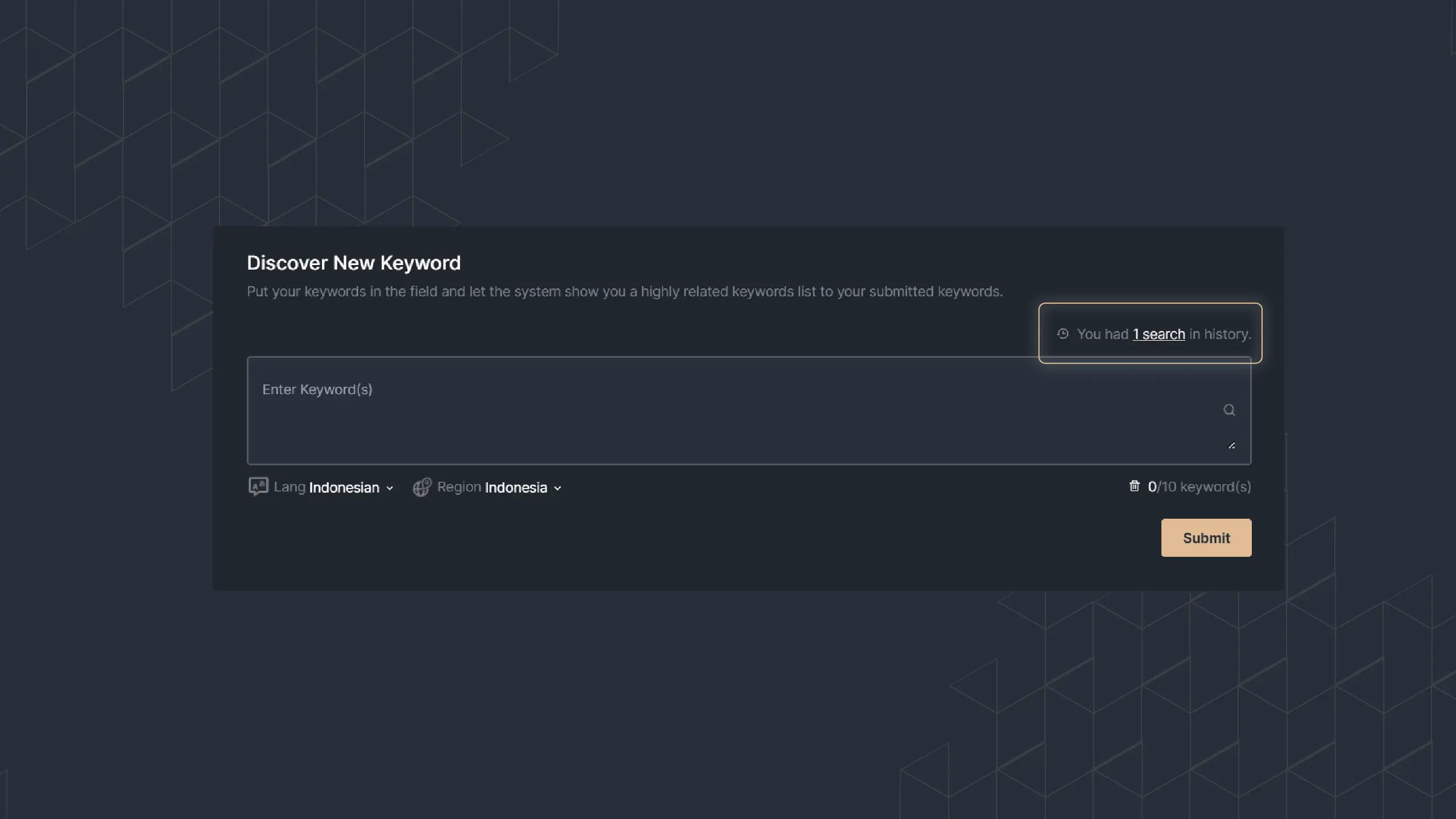 |
|---|
| Picture 7: Research history entry point |
In the above picture, you can see the research date, the keyword you inputted, the number of ideas, and the action menu to see or delete the record. If you want to see the research result, you can click the eye button. The system will show you the data.
5. Getting Keyword Search Volume
Besides the ability to find new keyword ideas as your input, this tool is also able to get you the search volume of keywords. This menu is functioned to tell you the search volume of your keywords.
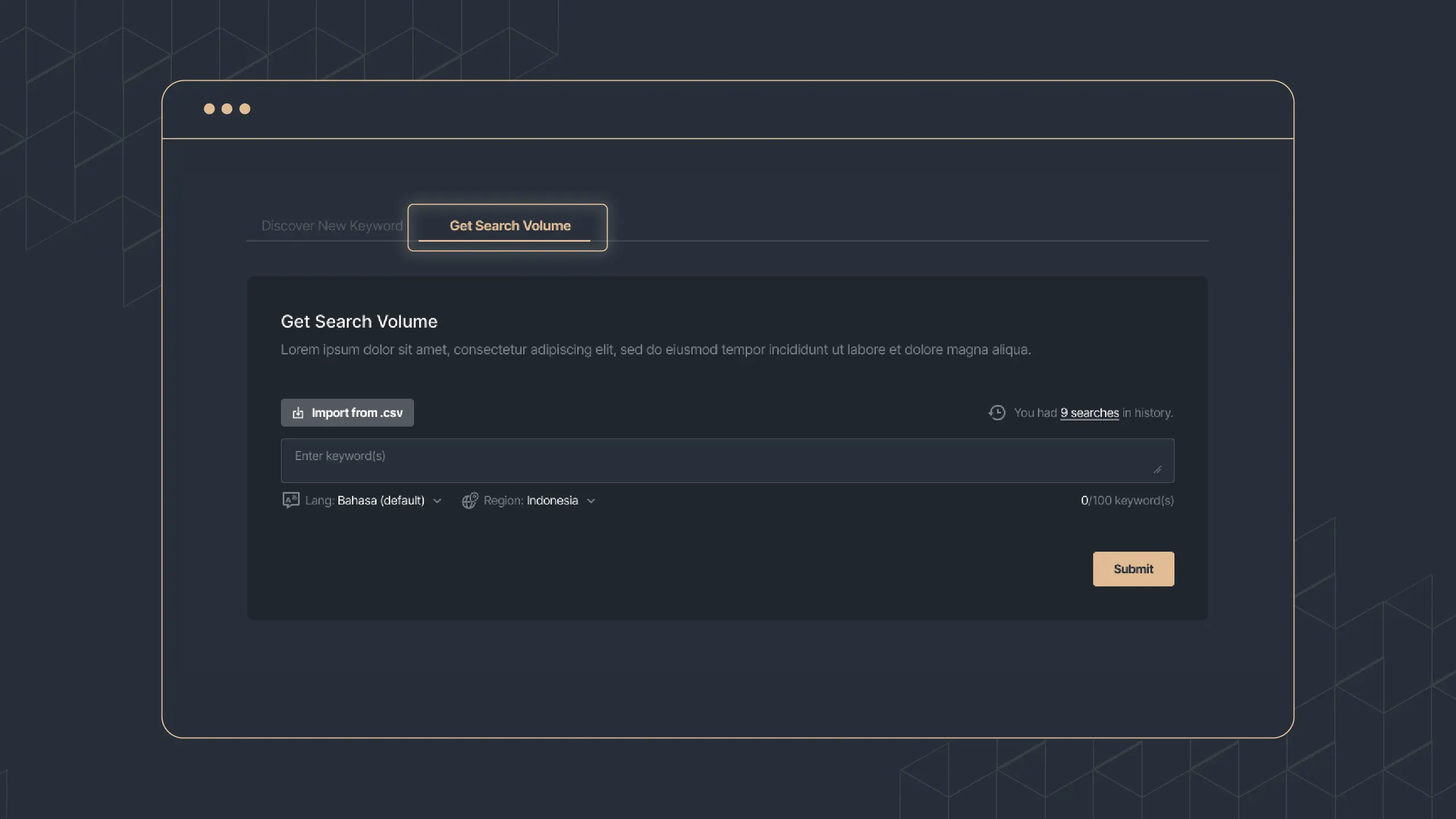 |
|---|
| Picture 8: Get the search volume page |
You can input up to 100 keywords to know the search volume. You can fill it out manually or import the .csv file of your keywords. The steps you must follow are the same as you discover new keywords.
Here is the example result of search volume data shown by the graphic.
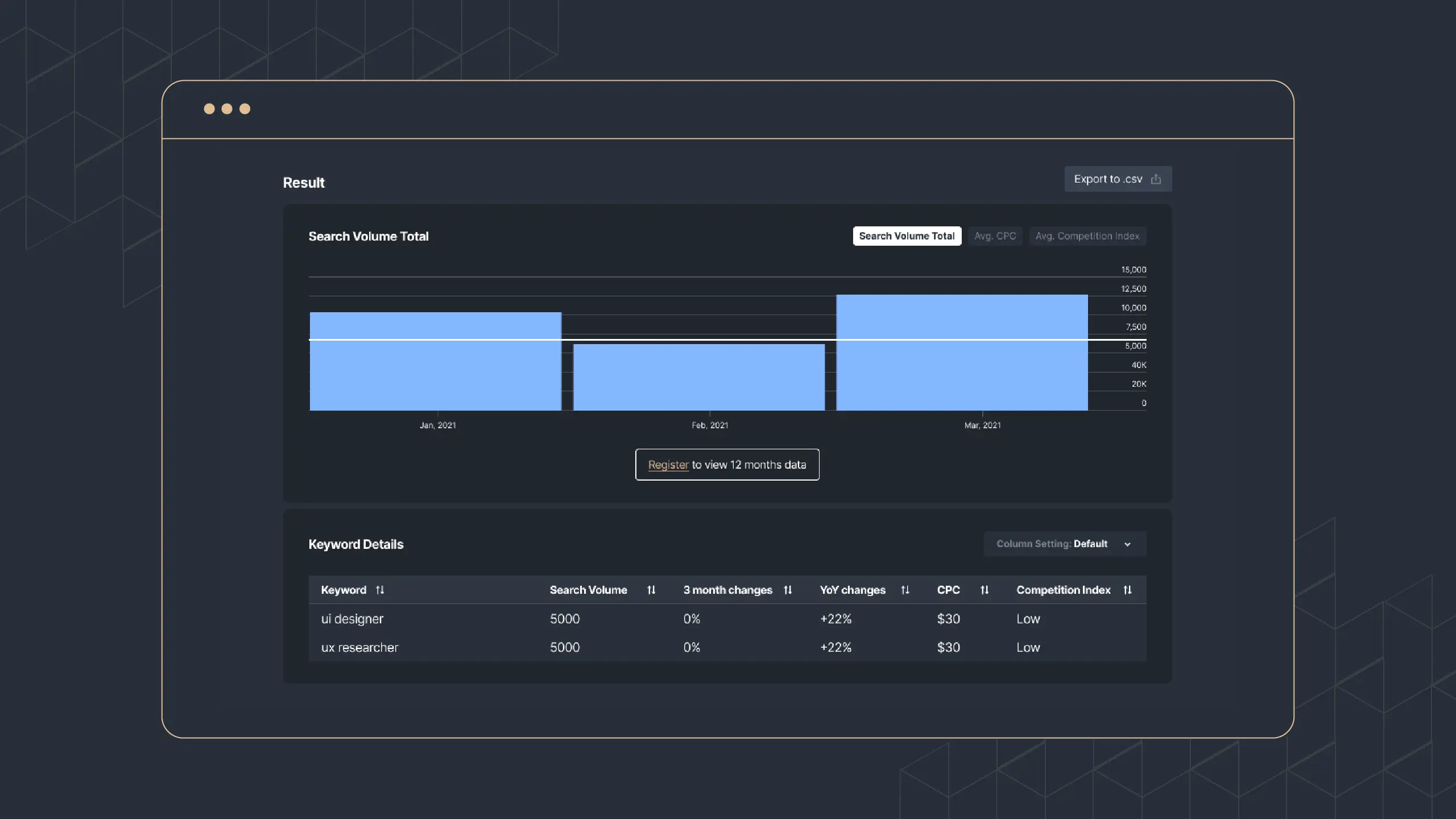 |
|---|
| Picture 9: Search volume results. |
The search volume data is displayed in such a way that users will understand it at a glance. On this page, you can get the data equal to the Discover New Keyword Page as well as the historical data. This feature helps you predict how much traffic you will get from those list of keywords.
Login and Non-login Capabilities
Even if this tool can be operated without logging into your Sequence Stats account, many more data can be uncovered by logging into your account. Here are some limitations on non-login users:
| A | Non-login | Login |
|---|---|---|
| Historical Data of Search Volume | Last 3 months | Last 12 months |
| Result | 50 results | All results |
| Search Histories | Only in the one browser they are using | All Devices |
So, to uncover the fuller data you need to log in to your Sequence Stats. Or, you can register yourself and enjoy the free trial of 12 months with a free balance. If you have any trouble using the keyword research tool, reach out to our team via [support@sequence.day](mailto: support@sequence.day)