Getting Started with Sequence
Sequence is a tool that can help analyze websites. With this tool, you can track keyword positions, monitor website performance, and find out the competition with the competitors. The following guide is designed to help you use Sequence, in order to perform analysis and determine your website optimization strategy.
New to Sequence? Start your experience step by step through the following guide.
Create Your Sequence Account
Before using Sequence, you must be registered in the system first. If you don't have an account yet, you can register on the following page.
Please enter the required data for the registration process including username, email, and password. The email you use must be unique, so make sure you haven't used it to register before.
After clicking the "Register" button, you will be redirected to the verification page. Please enter your email so that Sequence can send you an account verification link to your email. Verify the account by accessing the link.
Create / Join a Team
If you have successfully registered, Sequence will display a page to select the option to join the team. You can choose between creating a new team or joining an existing team.
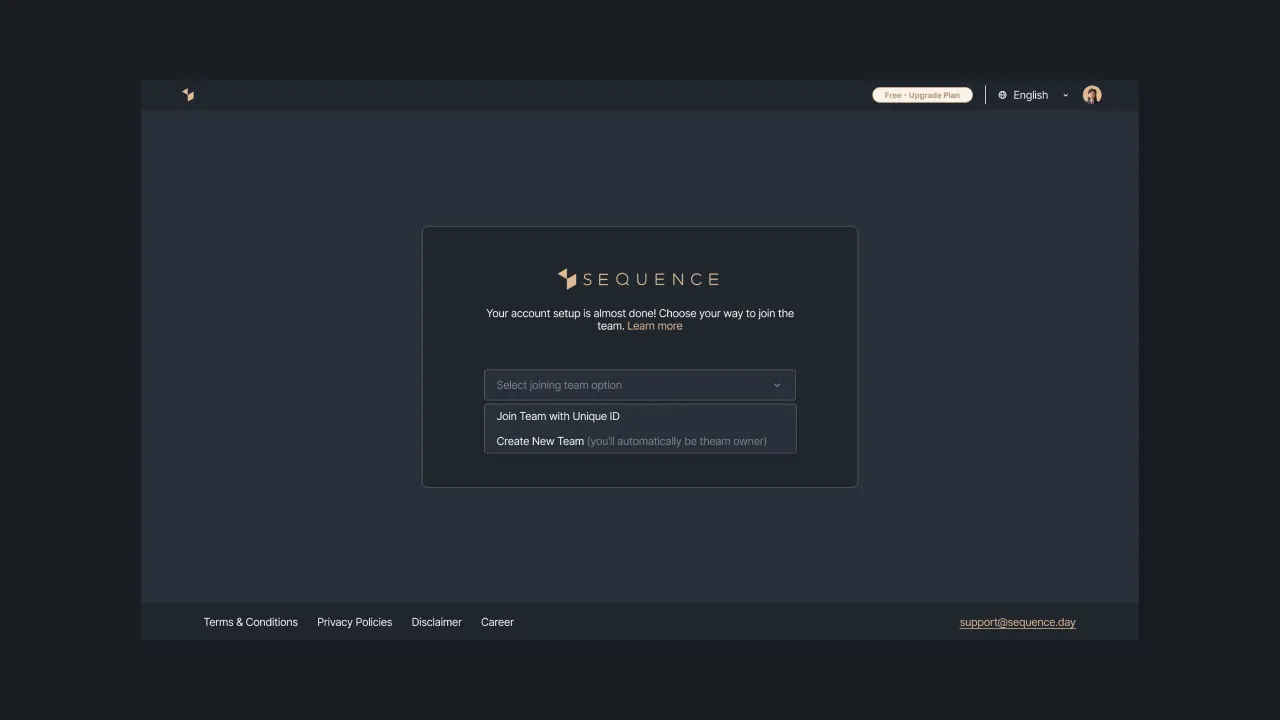 |
|---|
| Figure 1: options for joining the team |
If you choose to create a new team, please select the "Create new team" option. Enter the name of the team and specify the time zone for the team. This time zone will affect the crawling process because we decided to crawl at 00:00 according to the time zone set by the team owner.
Next, click the "Continue" button to complete the team creation process. After successfully creating a team, you will automatically become the team owner and the system will display a page to add domains and keywords.
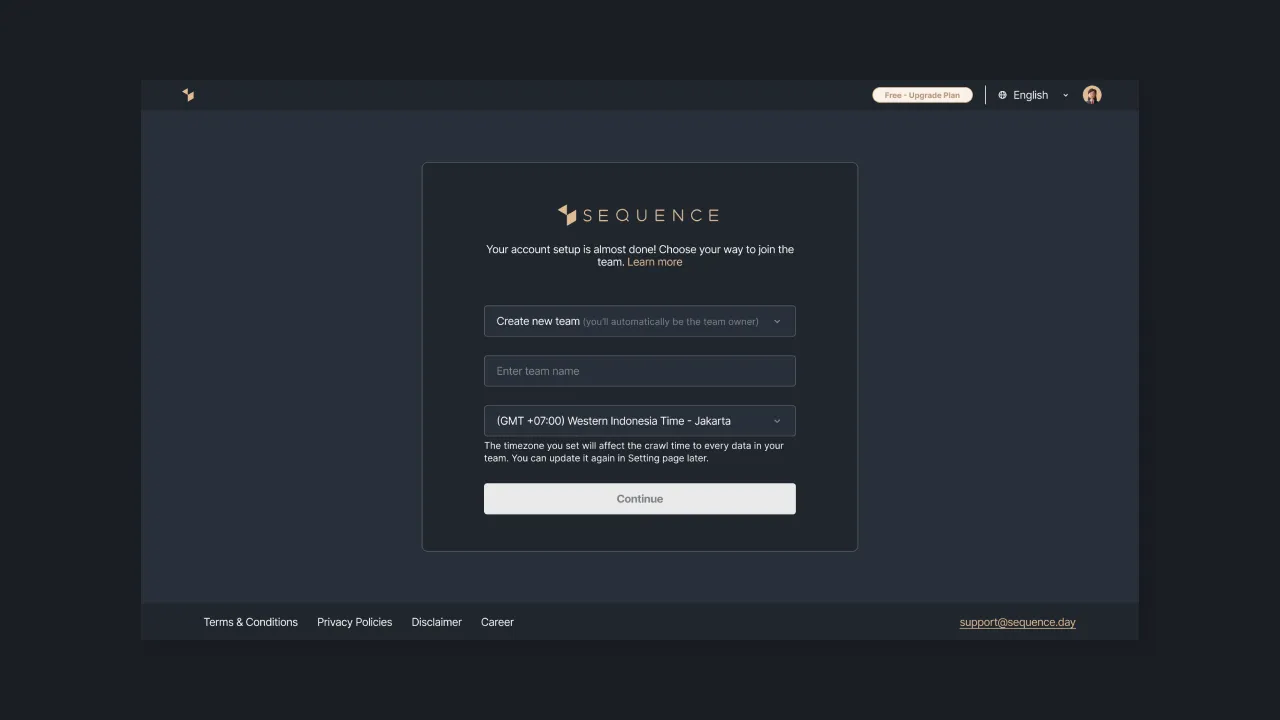 |
|---|
| Figure 2: Options for creating a new team |
Meanwhile, if you want to join an existing team, you can press the "Join team with unique ID" option. Then enter the token code (unique ID) from your team and click the "Continue" button to complete the process of joining the team.
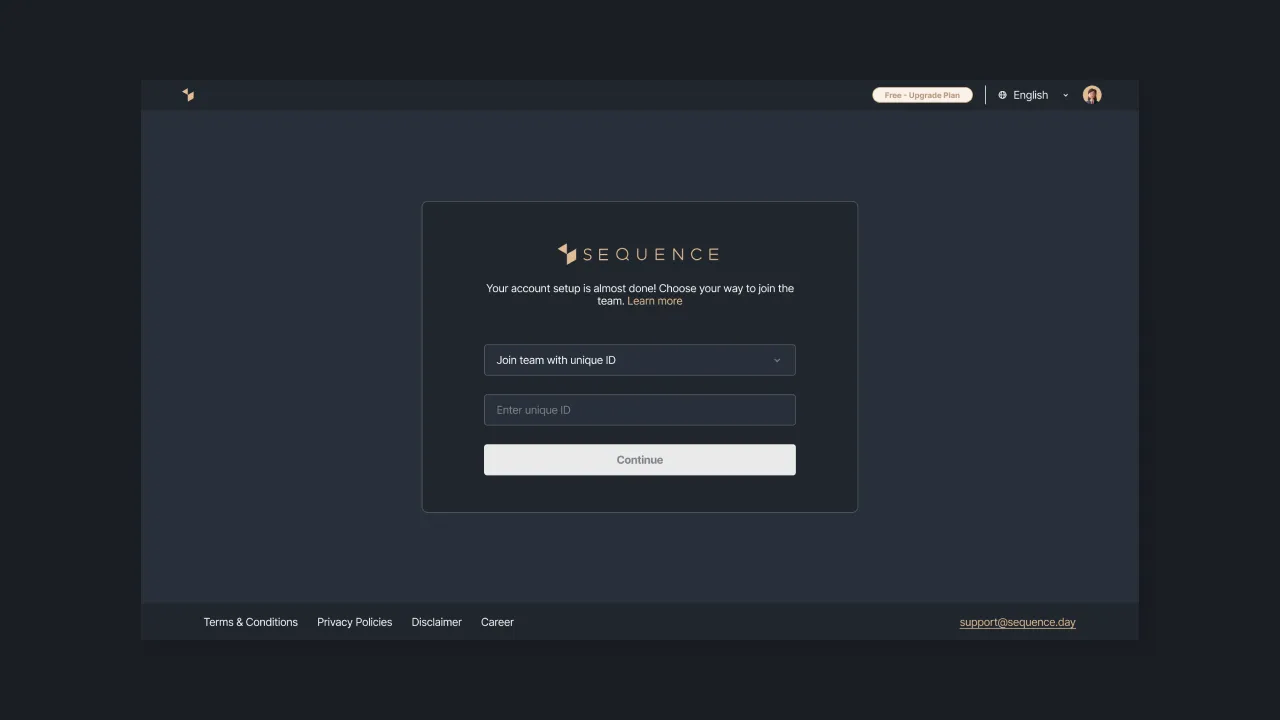 |
|---|
| Figure 3 - join using unique ID |
If our system displays a pending status on the team you are referring to, then the data in that team cannot be accessed until the admin allows you to join the team. When you have successfully joined the team, Sequence will direct you to the dashboard page.
Add Domain & Keyword
After adding a new team, you will be redirected to the introduction page to add a domain and keywords. On the introduction page, there are some explanations about the Sequence system then click the "Next" button to continue.
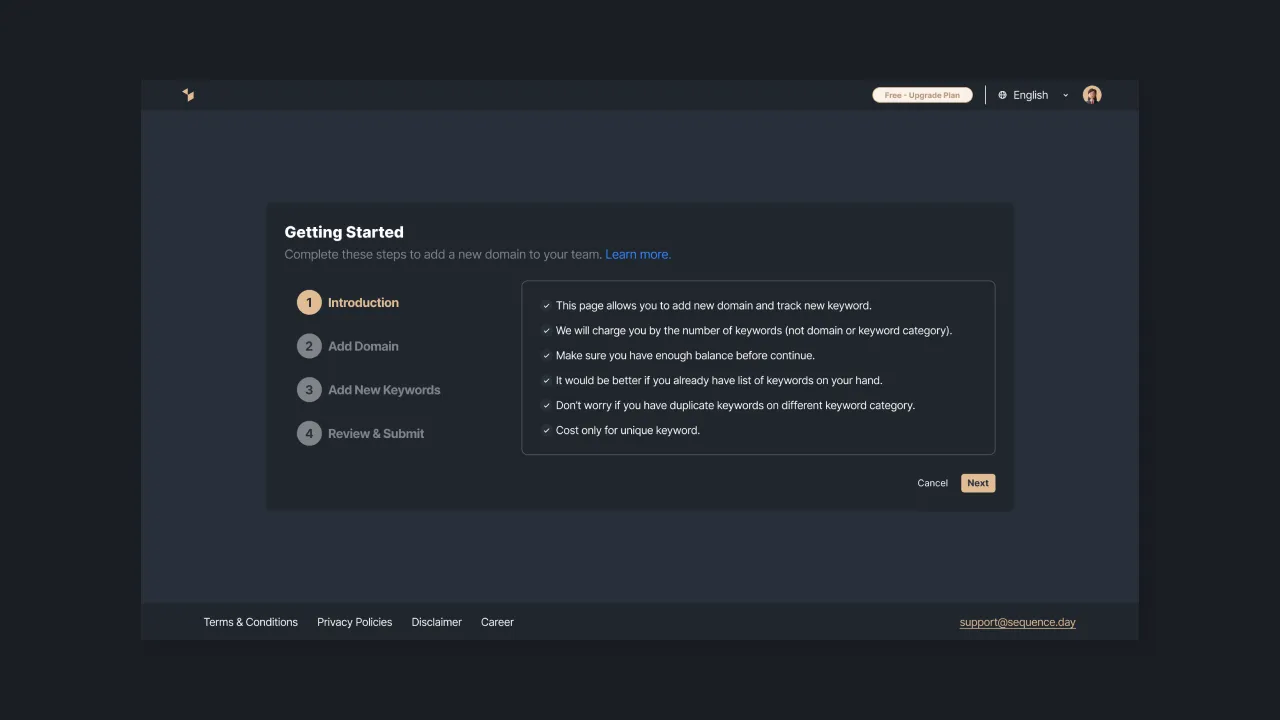 |
|---|
| Figure 4: Introduction to Sequence page |
For the first step, you are required to add a domain to track. Please enter the domain label and URL according to the provided conditions. Domain labels must be unique, they cannot contain numbers and consist of a minimum of 1 word or 3 characters and a maximum of 16 characters. The writing of the URL domain must also be unique and in accordance with the existing URL format. Click the "Next" button to add keywords.
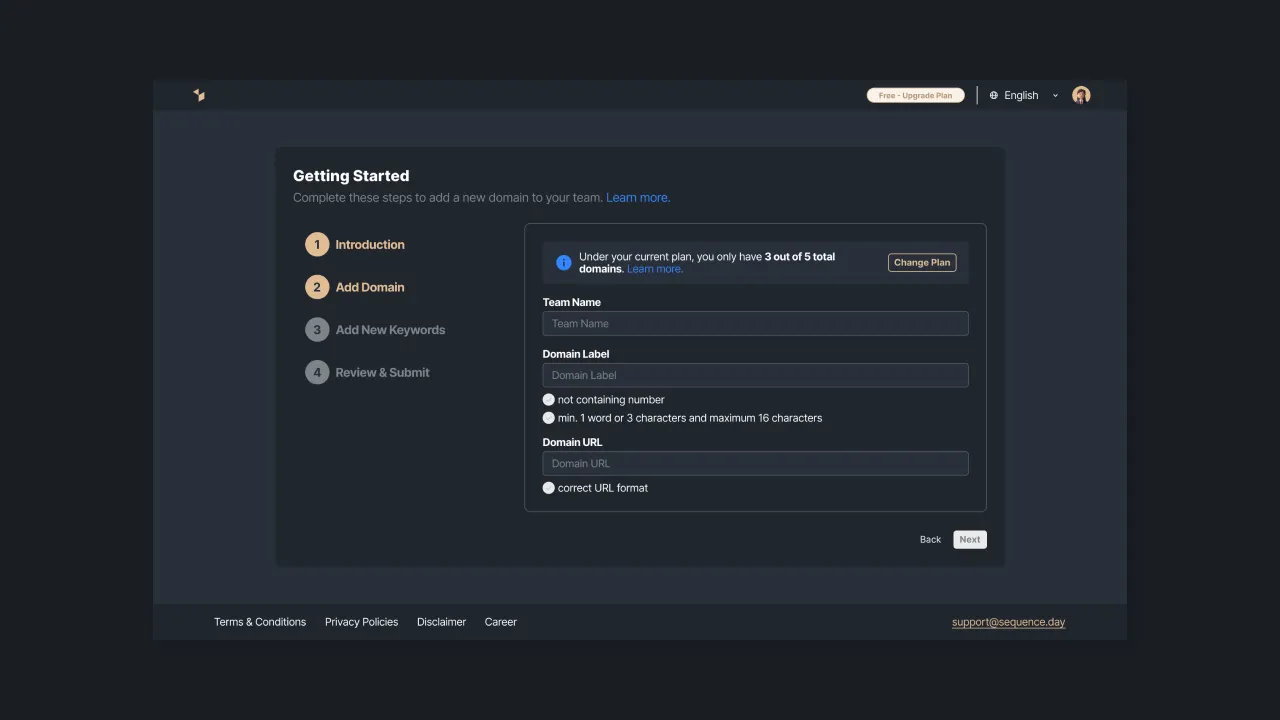 |
|---|
| Figure 5: The page for adding a domain to track |
Next, you must fill in the required attributes such as keyword language, keyword location, keyword device, and keywords to be tracked (maximum 100 keywords in one data addition process).
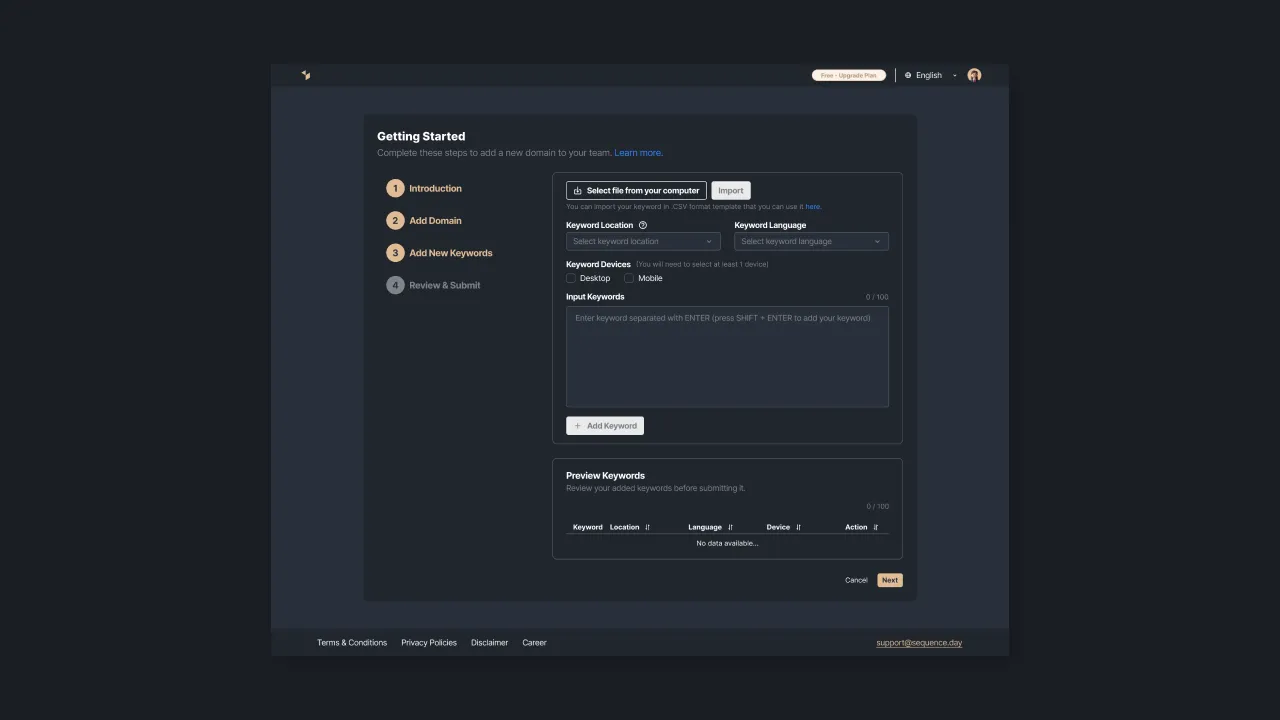 |
|---|
| Figure 6 - adding keywords |
To make the process of adding keywords easier, you can also import files with the CSV extension from your computer. Sequence will show you a preview of the added keywords. You can delete or change keywords as long as you haven't pressed the "Next" button.
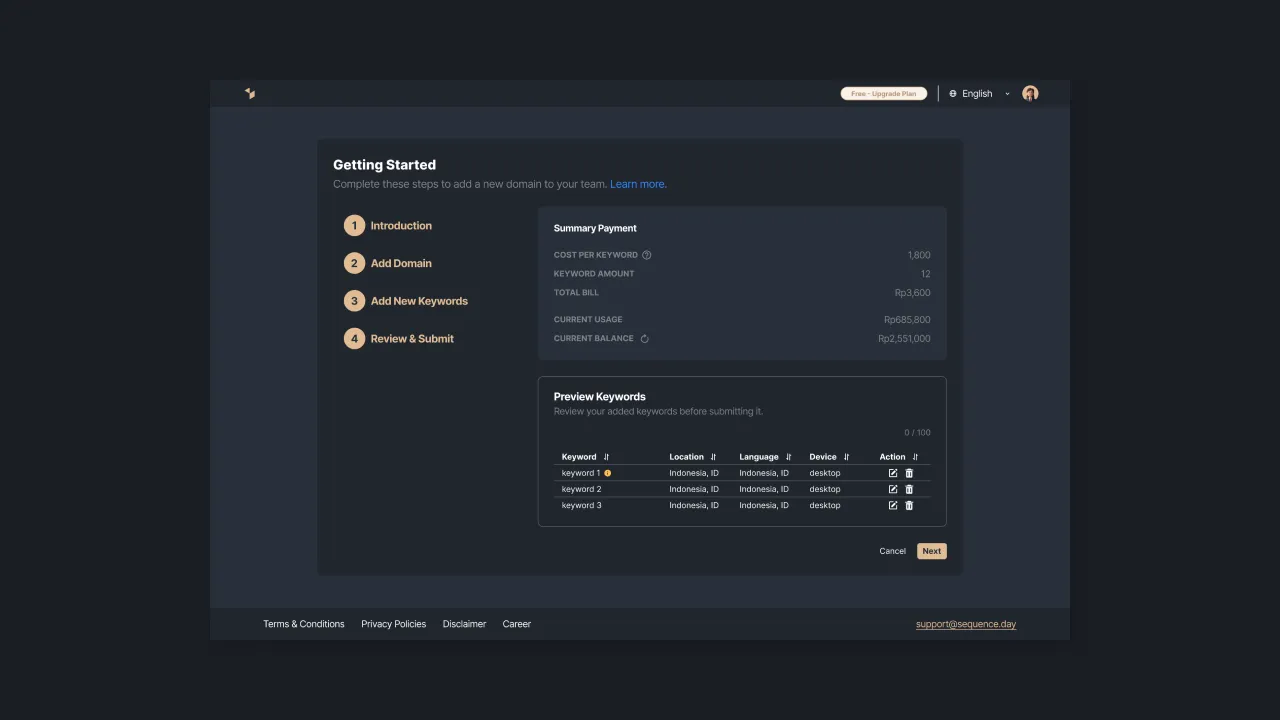 |
|---|
| Figure 7 - review and submit keywords |
The last step, Sequence will display the bill payment according to the added keywords. You only need to pay for the keywords being tracked (not the domain or keyword category).
The system will automatically deduct the payment fee from your balance. Therefore, make sure that the balance you have is sufficient to continue the keyword analysis process. Click the "Next" button to begin your experience using Sequence.
Display Dashboard Page
After registering and adding the domain and keywords, Sequence will display a dashboard page that lists the page rank of the website. On the right side, there is a navigation bar to access notifications, kanban, site audit, balance usage history, references, and profile menu.
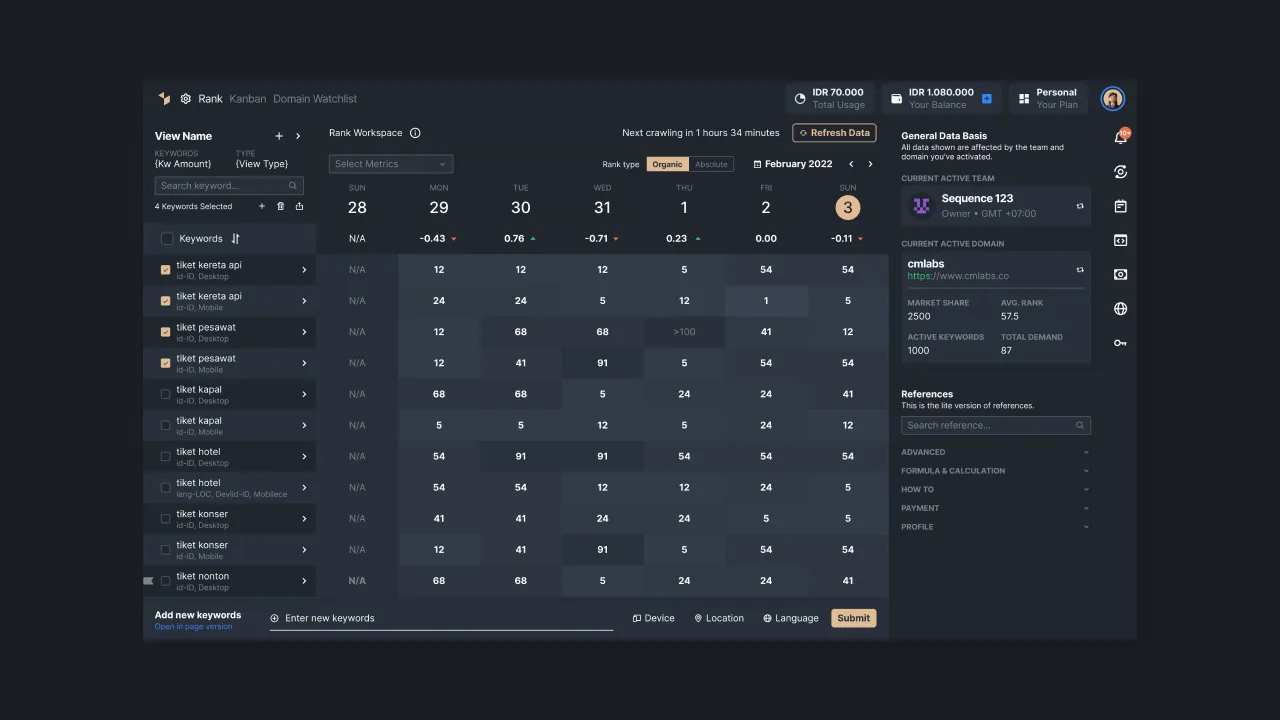 |
|---|
| Figure 8 - display of rank dashboard |
For the users who have registered and logged in but have multiple teams, Sequence will display an overview page of their team. You can select a team to see the results of the domain and keyword ranking analysis.
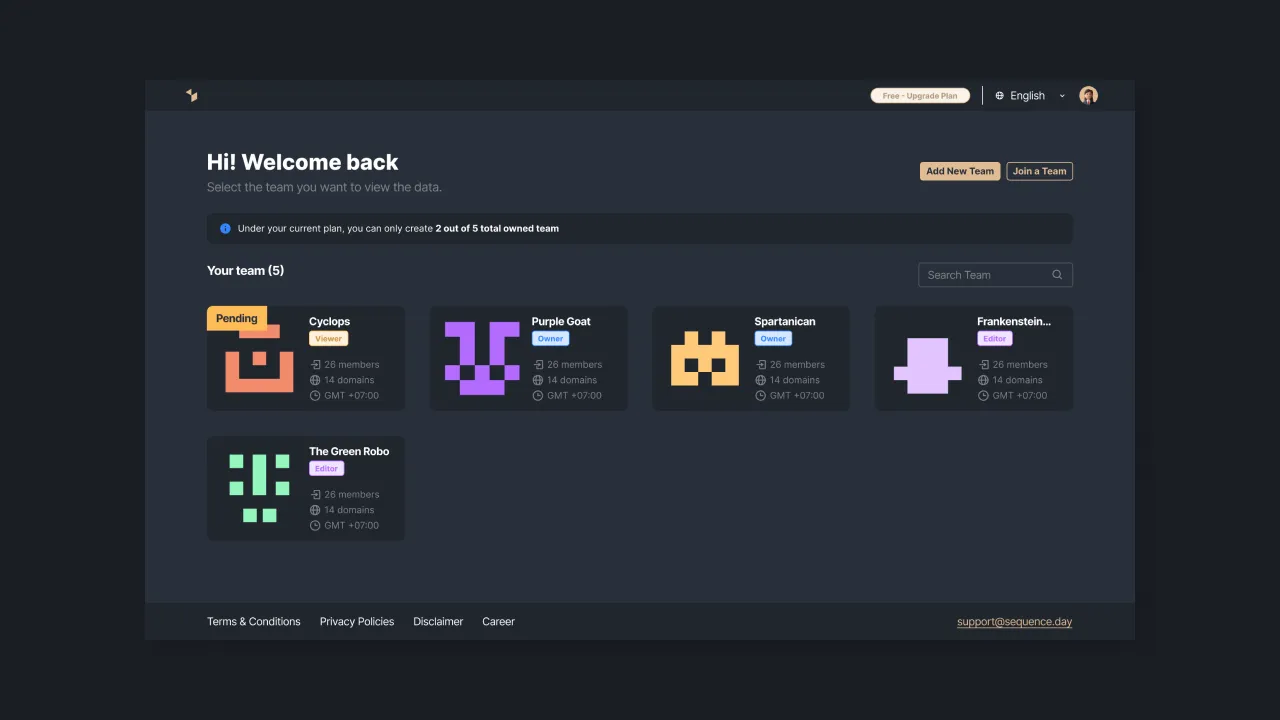 |
|---|
| Figure 9 - team list |
That's a quick start that can be used to begin your experience in using Sequence. For a better user experience, you can read the Sequence references that we have provided. If you need our assistance, please contact us via support@sequence.day and our team will be happy to assist you.