What Is Activity Center?
Sequence is able to record any activity that occurs on your account, whether it's your activity or the teams’ you manage. To understand more about this feature, we have compiled this detailed guide for you. Find out how to access it, what you can do, and the settings.
Accessing Activity Center
To access the activity center, you must first sign in to your Sequence account and select one of the teams you have. After that, our system will display the rank dashboard. The Activity Center feature is located on the sidebar along with other menus. To access this menu, please click the activity icon.
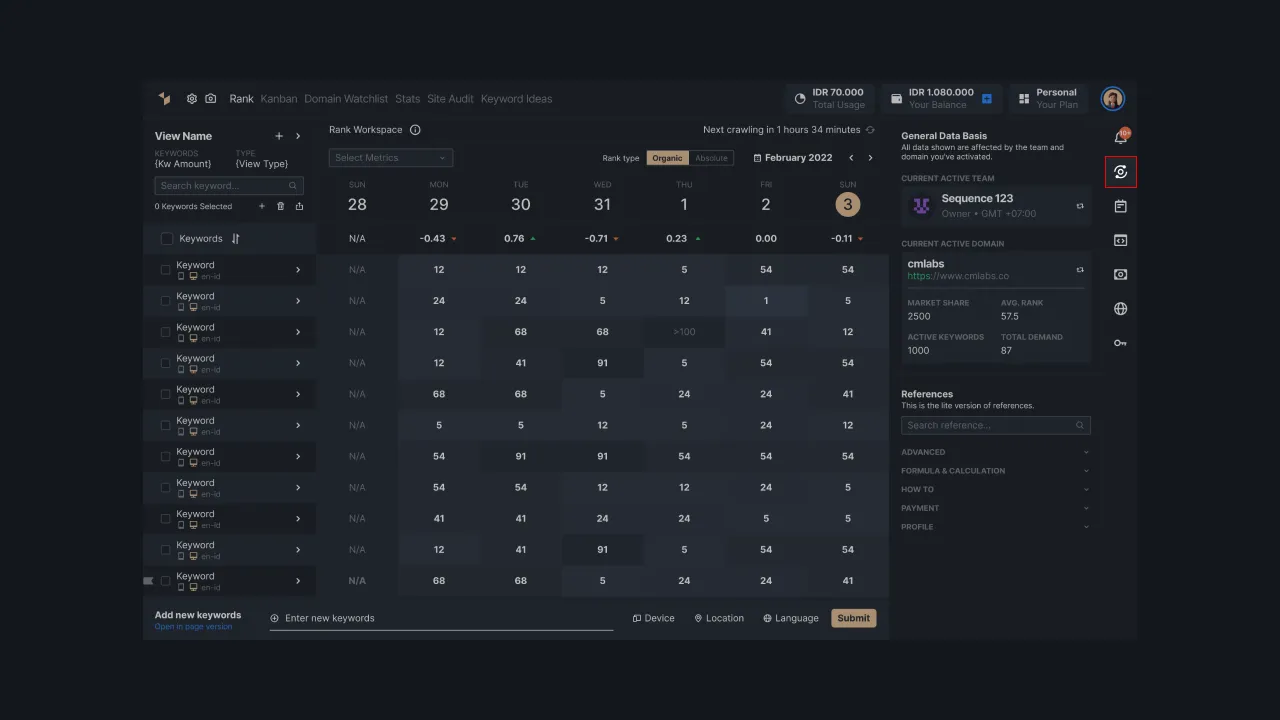 |
|---|
| Figure 1: Location of the Activity Center feature on the Sequence |
You can select the option to see a quick view or a full page view. When you click on the activity icon, you will see a quick display that lists the most recent activities. You can also choose which activity to show, whether it's your activity or your Team's.
The following is an explanation of each Activity Center view in Sequence:
Quick Activity
The quick activity view is displayed when you pressed the Activity icon on the sidebar. In this view, you can see several activity lists from the option you selected (Your Activity/Team Activity).
- Your activity: contains a list of activities that you do yourself
- Team activity: lists the activities of all team members on your Sequence account.
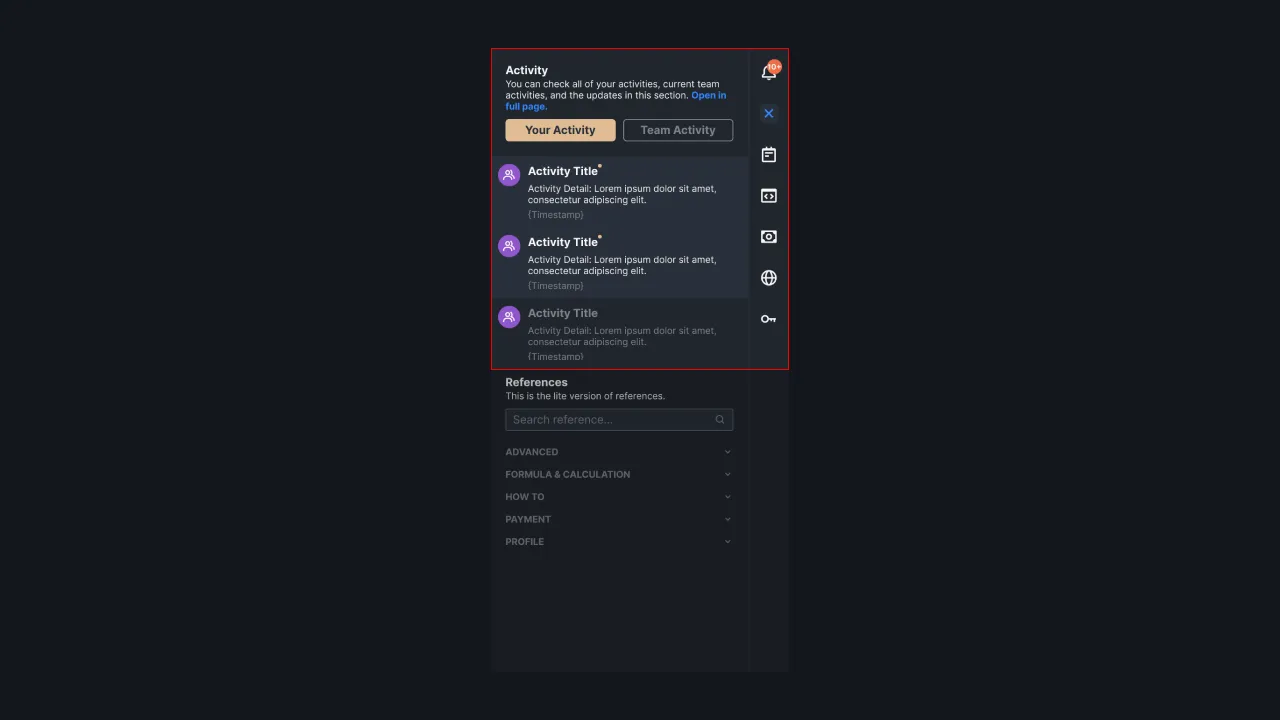 |
|---|
| Figure 2: Quick Activity View |
The activity visible from the quick view is data from the last 30 days. If you want to see the details of the activity, please click the anchor text Open in full page. Our system will direct you to the full page of the Activity Center feature.
Full Page Activity
If you press the Open in full page option, then you will be directed to the activity detail page. By default, the activities shown on this full page are the activities of your current team. This page can contain activity data from the last 90 days.
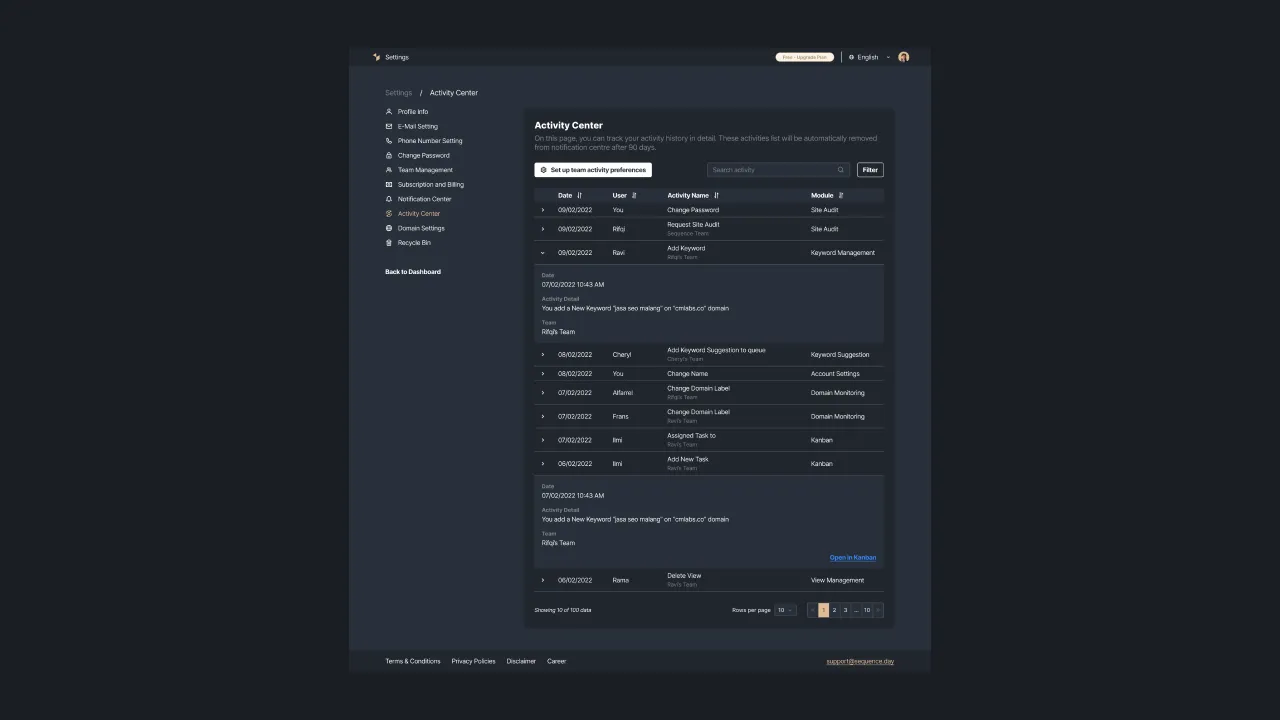 |
|---|
| Figure 3: Display of Full Page Activity Center in Sequence. |
On this page, you can also search for activities through the available search fields. In addition, you can filter the categories of activities displayed. Please click the Filter button, then you will be asked to select one or more modules, activity date range, and also a team. Double-check the filter you set before you apply it. If you have finished checking it, please click the apply changes.
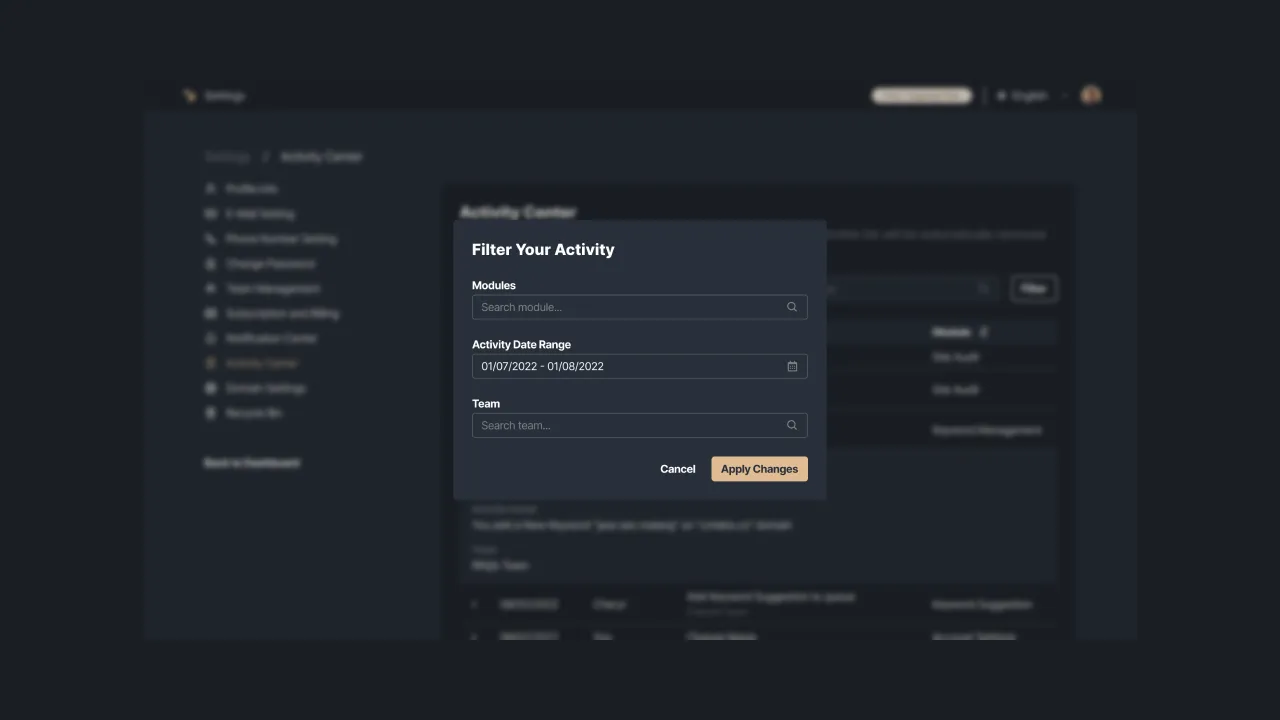 |
|---|
| Figure 4: Activity filter setup |
Team Activity Preferences
Sequence allows its users to set the preferences of the team activity. By setting your preferences, you will only receive updates for the selected module and/or selected team. You can change this setting at any time.
Please click Set up team activity preferences at the top of the Activity Center page. Then, you will be directed to the preferences settings page.
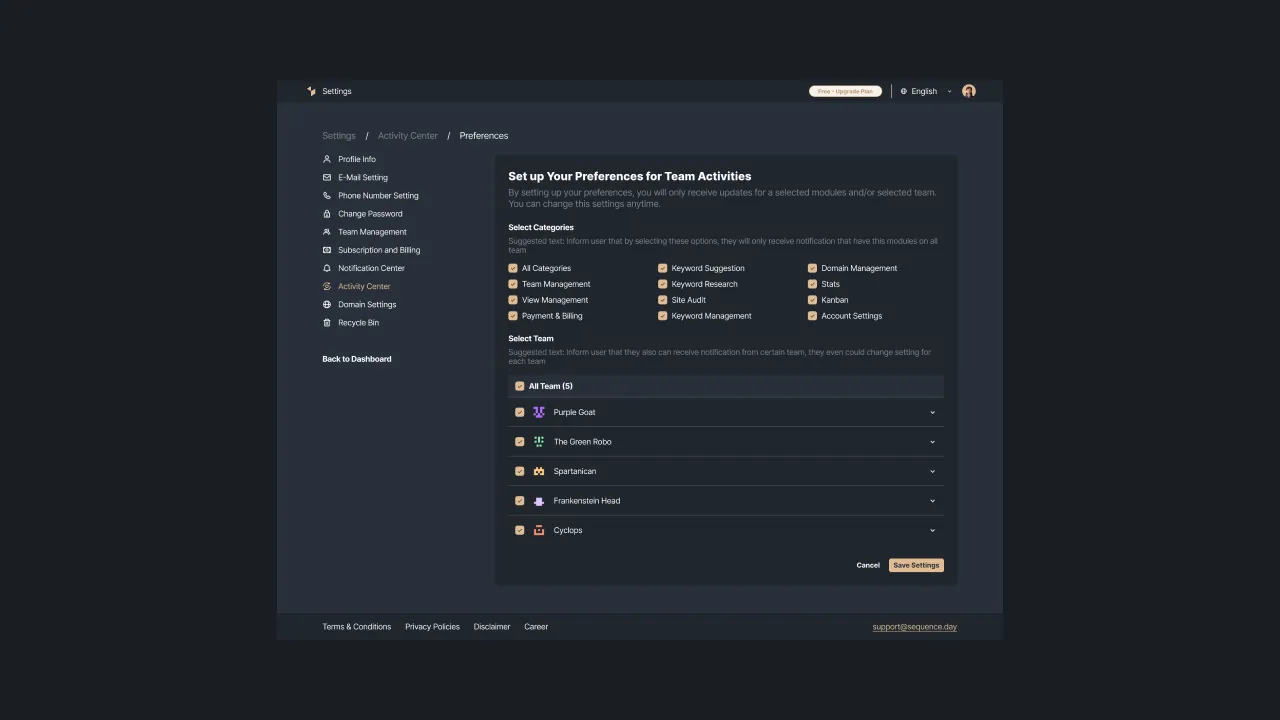 |
|---|
| Figure 5: Activity Setup Page |
First of all, you can select the category of activity you want to display. You can choose to display all categories by ticking All categories, or if you want to customize only a few categories, please tick the categories you desired.
Next, you will select the team activity you want to display. As before, tick the teams you want. You can open a selected team to further set activity preferences. Click the arrow next to the team name, then our system will open the setup of that team. Choose what activities you want to receive from the team.
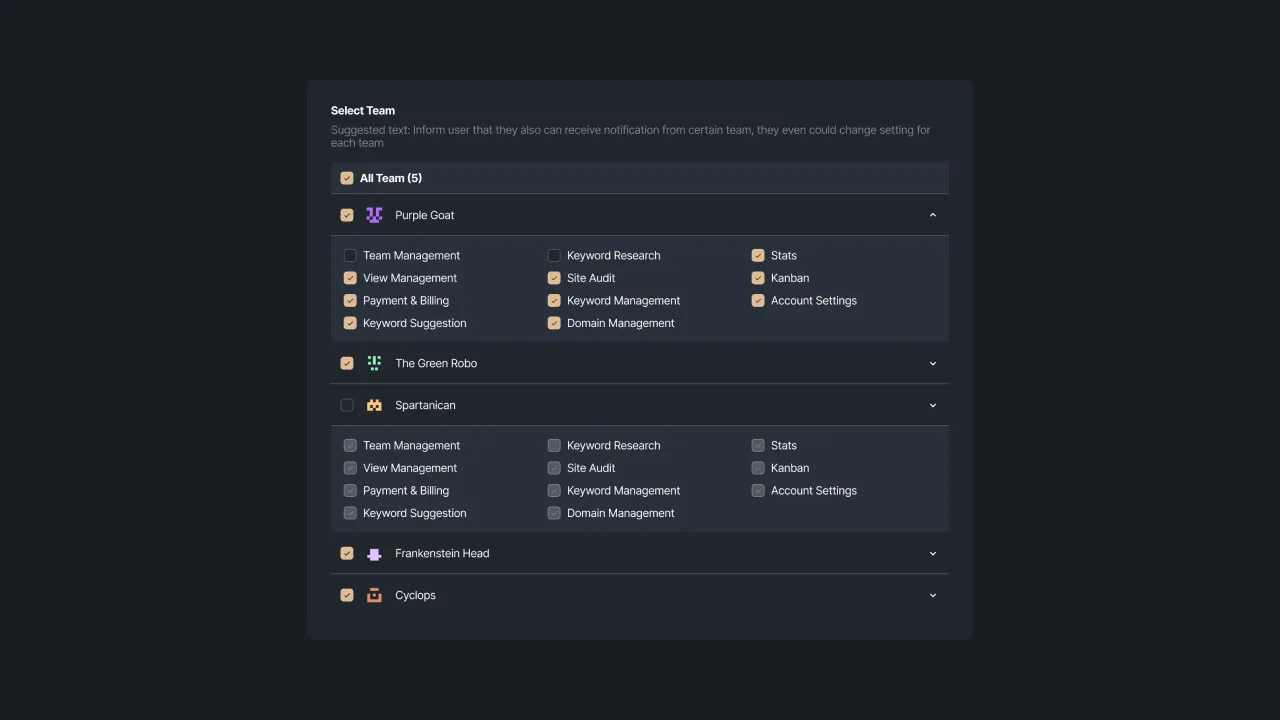 |
|---|
| Figure 6: Opening the selected team to set the activity category |
With this, you will only receive activity notifications from selected teams. When you are sure of your preferences, click save changes to save the setup.
Next, Sequence will display a pop-up confirming the preference changes you made. Click apply changes when you are sure of the changes made. Sequence will display a message if you have successfully applied the changes or failed to save the changes.
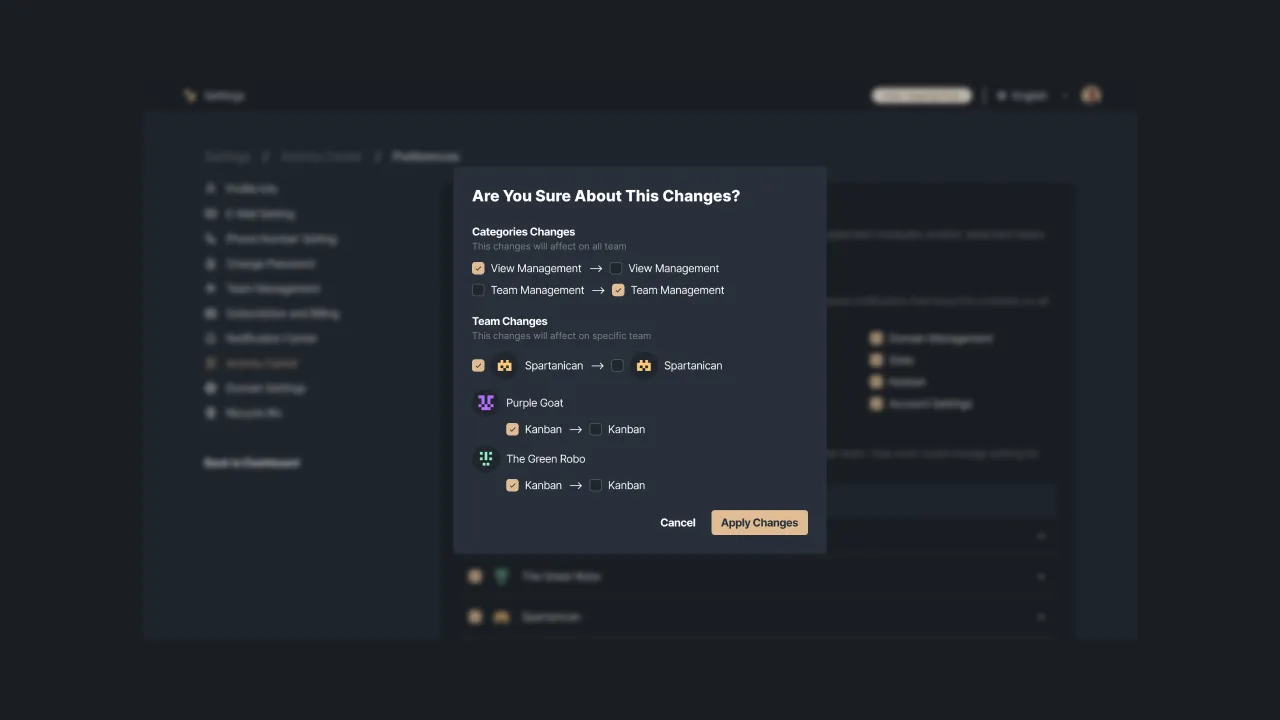 |
|---|
| Figure 7: Preference change confirmation pop-up |
On this page, the user can track all the activities they carried out and their team members in detail. This activity list will be automatically removed from the notification center after 90 days. However, the Sequence database will retain it for up to one year, after which, the activity data will be automatically deleted from our database.
That's the explanation about the Activity feature in Sequence. You can access it easily via Quick Activity or Full Page Activity. If you have an issue that requires the Sequence support team's assistance, please contact us at support@sequence.day.