How to Change Phone Number
How to Change Phone Number
Phone number data is stored as one of the user verification steps. The phone number used must be unique from any other Sequence account. To change the phone number in your Sequence account, you can follow these steps:
To change the phone number, the user must be logged in to a Sequence account. You can log in via the following Login Page or see a more complete login guide at How to Login Sequence. You will be redirected to the dashboard page if the login process is successful.
After a successful login, Sequence displays a dashboard page that lists your team. Choose one of the teams you have to make profile changes in your Sequence account.
Sequence will display the results of the domain and keyword analysis of the selected team. Next, click your Avatar icon in the top right corner, then the system will show several settings menus in Sequence.
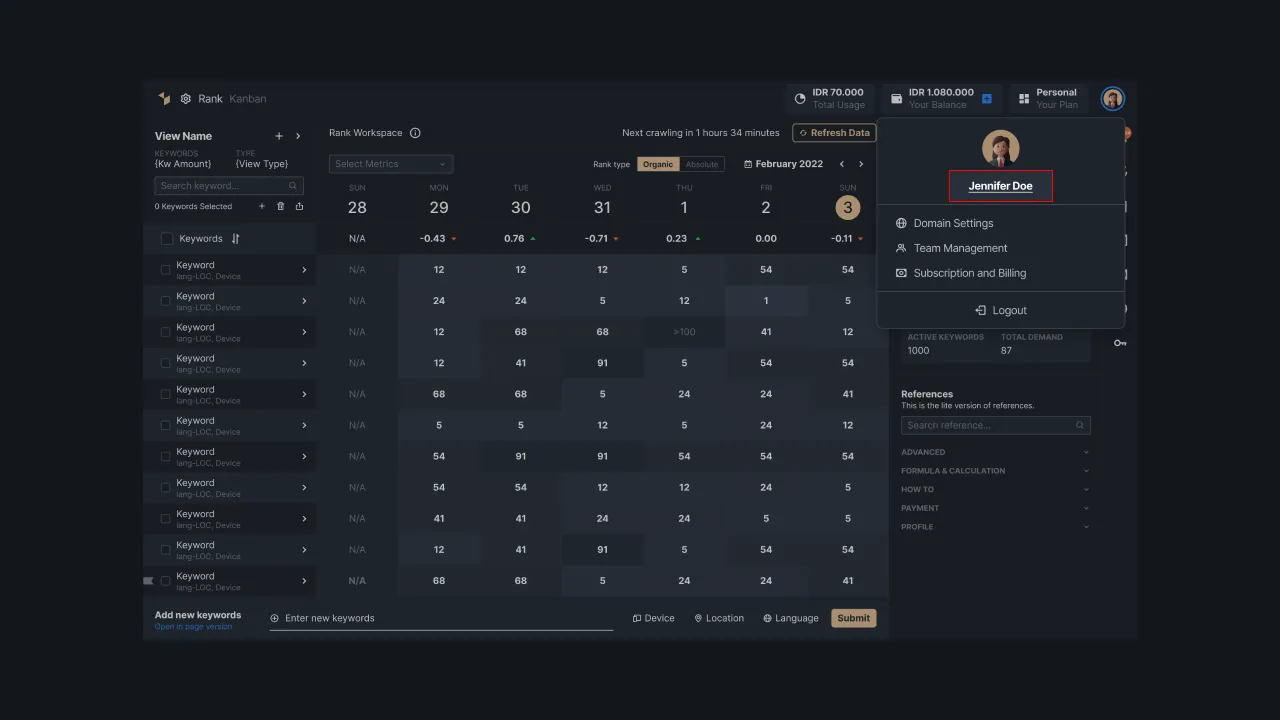 |
|---|
| Figure 1 - Setting entry through Avatar |
Next, please select the “Personal Settings” menu which will display several personal settings. After that, please select the "Change phone number" menu and Sequence will display the current phone number used by the user. You can make changes to the data by entering new data in the phone number field.
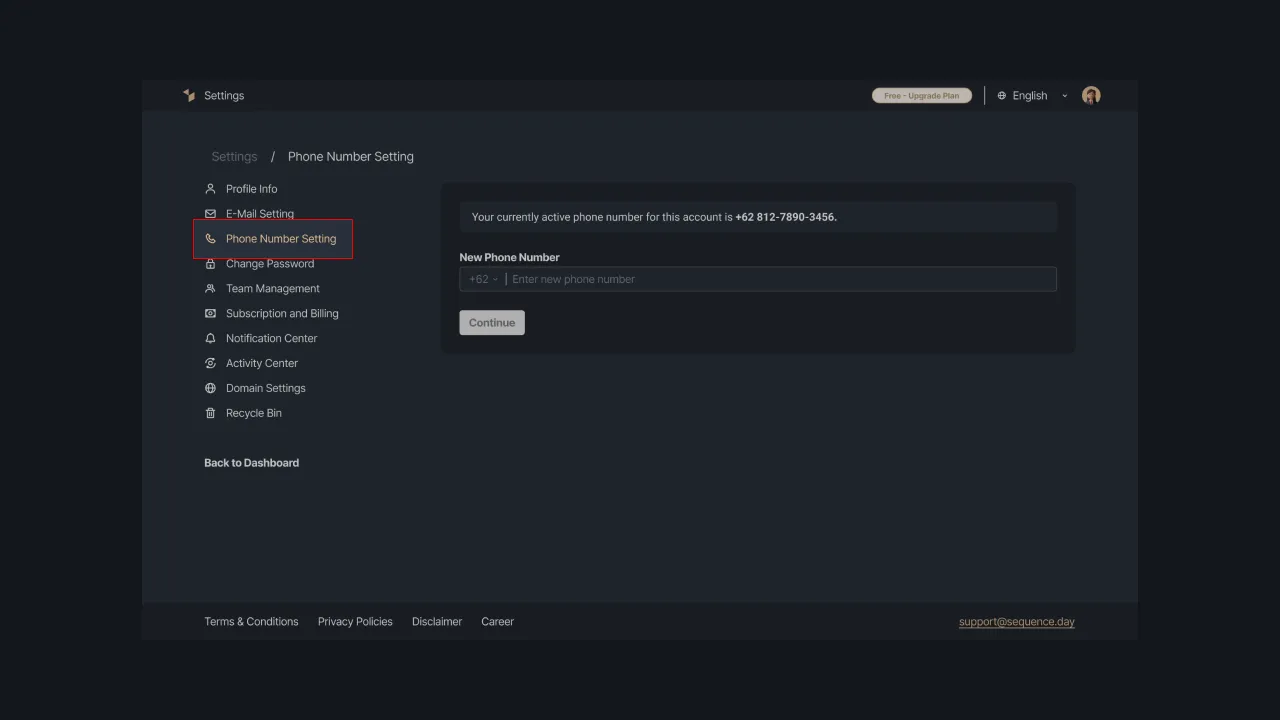 |
|---|
| Figure 2 - change phone number menu |
You can change the phone number currently in use by clicking on the Phone Number field. Select the country code from the dropdown menu on the left, then enter your new phone number. The phone number must be a combination of numbers (0-9) with a length of 6-15 digits.
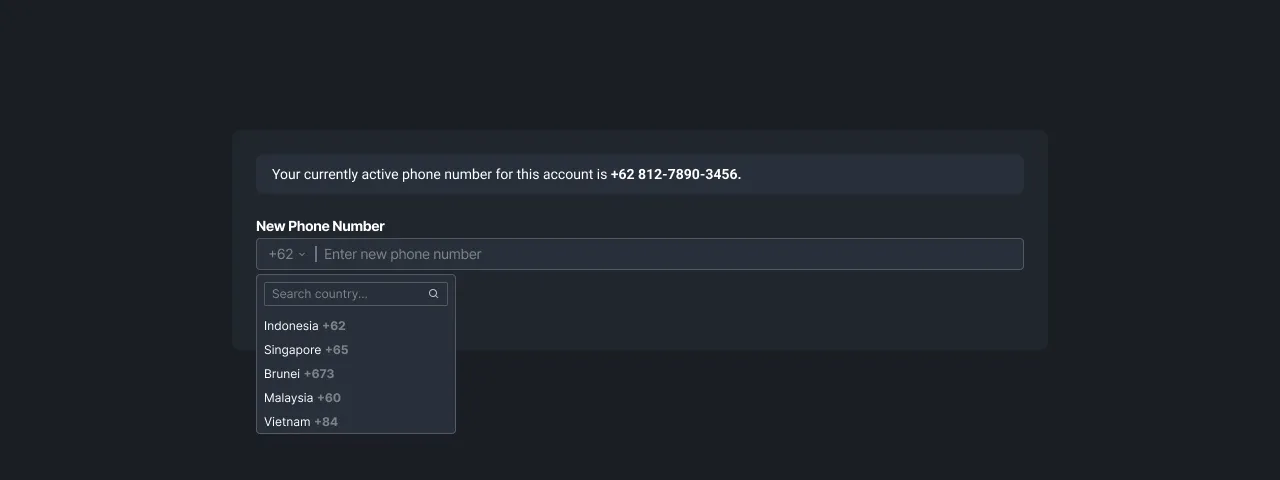 |
|---|
| Figure 3 - Changing the phone number |
Save changes to the phone number data by pressing the “Submit” button. Sequence will send an OTP code to that phone number to verify that it is you who made the data change.
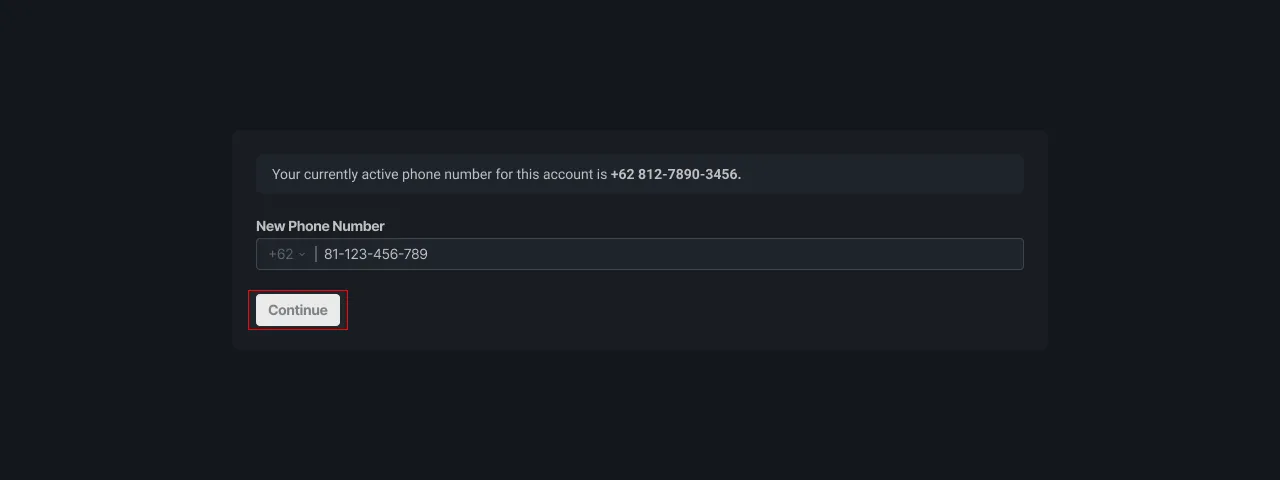 |
|---|
| Figure 4 - Saving changes to phone number data |
Check the incoming message on your phone number, then enter the OTP code you received. If you do not receive the OTP code until the specified time is up, then click the Resend Code option so that our system will resend the OTP code.
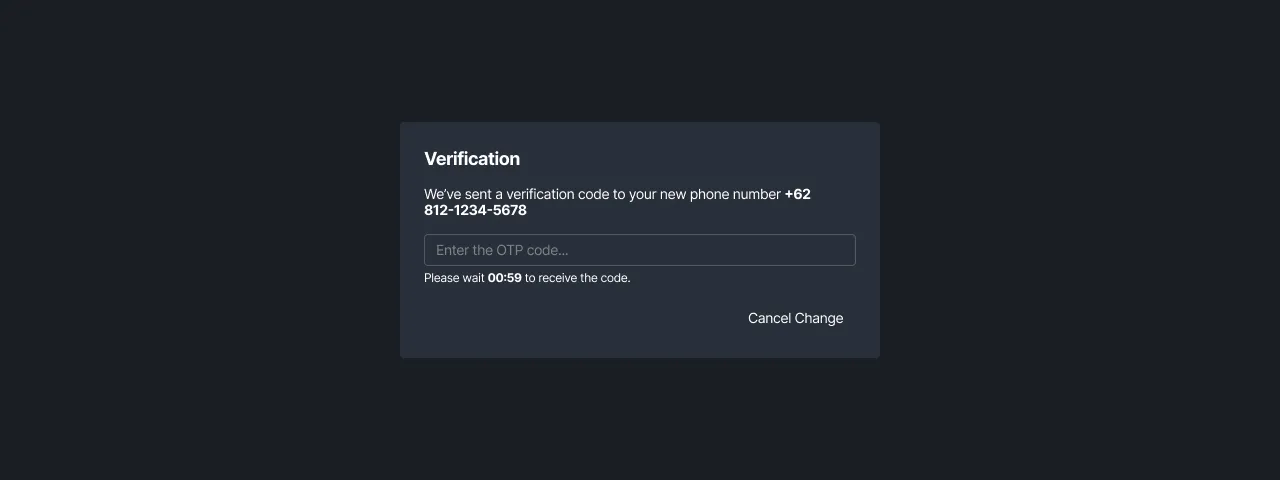 |
|---|
| Figure 5 - Entering the OTP code |
If the phone number is successfully changed, the system will display an alert containing the message “Congratulations, your phone number has been changed successfully”.
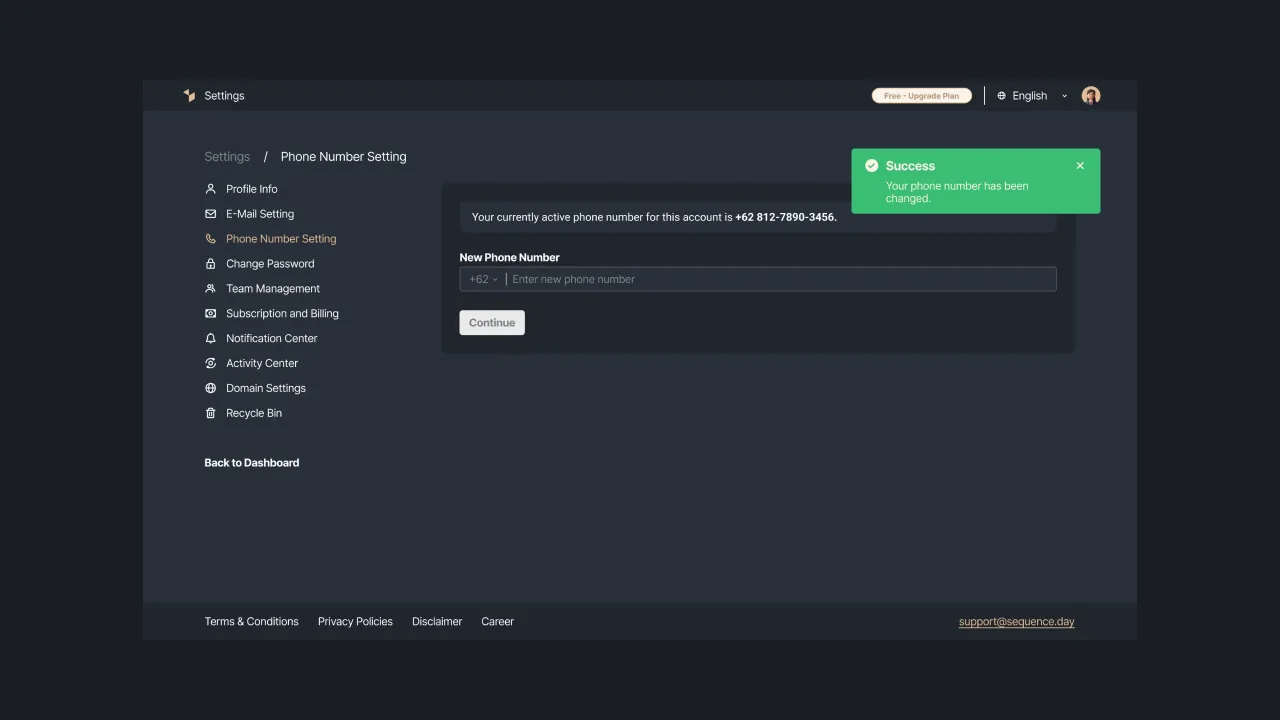 |
|---|
| Figure 6 - Alerts received when you are successfully changing phone number |
So, we have shown you the easy steps to make profile changes in your Sequence account. If you are having trouble changing your profile, please contact us at support@sequence.day and our team will be happy to assist you.