How to Change Plan?
When Sequence users have logged in, they can see their subscription package currently used. Sequence also allows users to upgrade or downgrade their subscription packages.
Changing the subscription plan will make the user start a new payment and billing cycle. Here are the key points of the Sequence subscription plan:
- The subscription package will be applied to all teams.
- The package can be renewed automatically every month as long as the user has sufficient balance to pay usage and subscription costs in the next cut-off.
- If the user changes the subscription package more than or equal to 30 days before the cut-off period, the user will be charged in full for the selected package.
- If the user changes the subscription package less than 30 days before the cut-off process, the user will be charged a pro-rate fee according to the provisions of each package for the transition period. After the cut-off process is successful, users will be charged the new price.
- Users can only change their plan a maximum of three times in one period
- Plan changes can only be made by users with active status
- Plan changes cannot be made on the 26th-28th of each month because the system is calculating the bill for each period on that date.
- If users change their subscription package on the D-1 cut-off, they will not be charged a new subscription fee for that period. However, a new subscription fee will be applied in the following months.
| Day(Before the next Cut-Off) | Personal | Agencies | Enterprises |
|---|---|---|---|
| 2 | IDR 6,800.00 | IDR 50,000.00 | IDR 66,800.00 |
| 3 | IDR 10,200.00 | IDR 75,000.00 | IDR 100,200.00 |
| 4 | IDR 13,600.00 | IDR 100,000.00 | IDR 133,600.00 |
| 5 | IDR 17,000.00 | IDR 125,000.00 | IDR 167,000.00 |
| 6 | IDR 20,400.00 | IDR 150,000.00 | IDR 200,400.00 |
| 7 | IDR 23,800.00 | IDR 175,000.00 | IDR 233,800.00 |
Table 1 - The calculation of the pro-rate for each plan is obtained by the formula for calculating the basic subscription fee multiplied by the number of days before the cut-off. The basic daily subscription rate for Lite is IDR 3,400, Standard IDR 25,000, and Professional IDR 33,400.
Pay attention to the following points regarding keywords in the process of changing the subscription plan:
- When changing the subscription plan is successful, the new keywords added after implementing the new subscription will be charged according to the price of the keywords in the package.
- For the existing keywords, users will be charged according to the previous package during the transition period. After the cut-off process is successful, all keywords will follow the new plan price.
This guide is prepared to assist you in changing the subscription plan on your Sequence account, either upgrading or downgrading the plan. More detail will be discussed in the following article.
Upgrade Subscription
Upgrading a subscription plan is a condition where you want to change the plan type to a higher level. For example, you are currently on the Standard plan and you want to change it to the Professional plan.
Here are the steps you can take to upgrade your Sequence subscription plan:
Upgrading a subscription plan is a condition where you want to change the plan type to a higher level. For example, you are currently on the Standard plan and you want to change it to the Professional plan.
Here are the steps you can take to upgrade your Sequence subscription plan:
- Open the Subscription & Billing page then select the Subscription menu. Next, click the Change Plan sub-menu to view detailed information regarding the plan you are currently using and a list of other subscription plans in the Sequence.
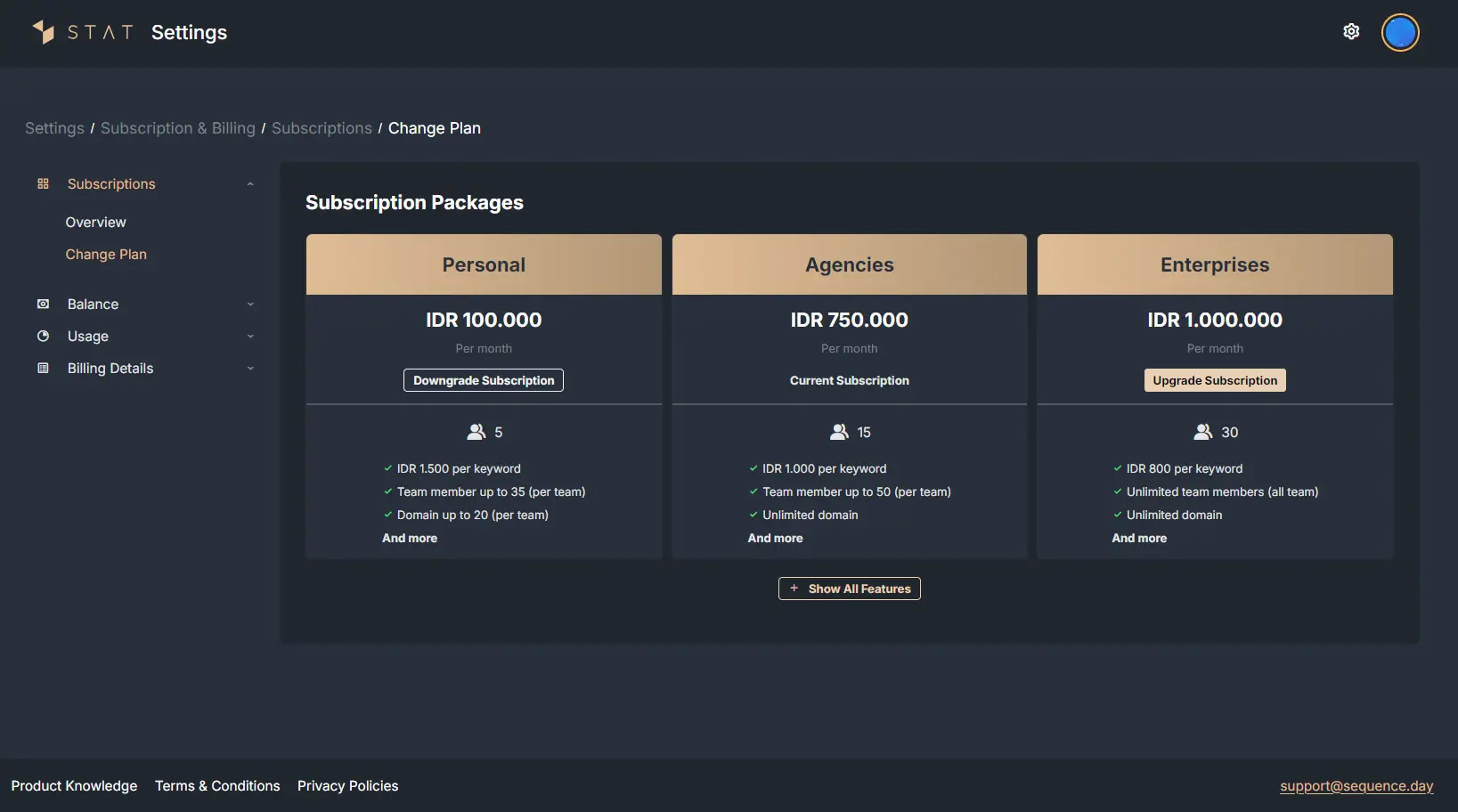 |
|---|
| Figure 1: Change Subscription Page |
2. To upgrade your subscription plan, you can click the "Upgrade Subscription" button on the selected subscription plan type.
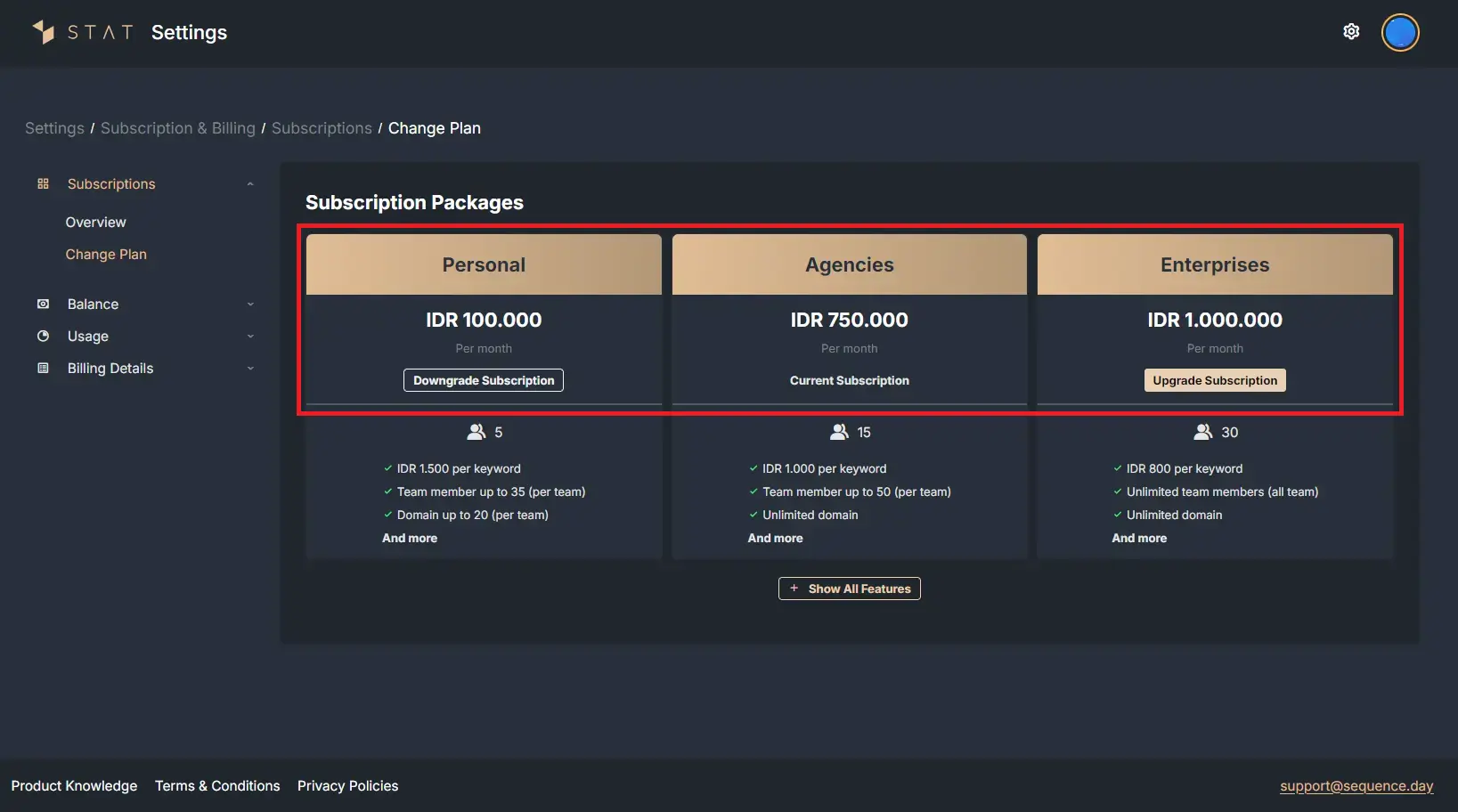 |
|---|
| Figure 2: List of subscription plan types |
3. If you have selected a subscription plan, the system will display a transaction summary containing information regarding the currently active plan, the selected subscription plan, and the validity of the subscription plan.
On the same page, there is a subscription summary that contains price calculations, pro-rate discounts, ongoing subscription fees for all plans, up to current usage.
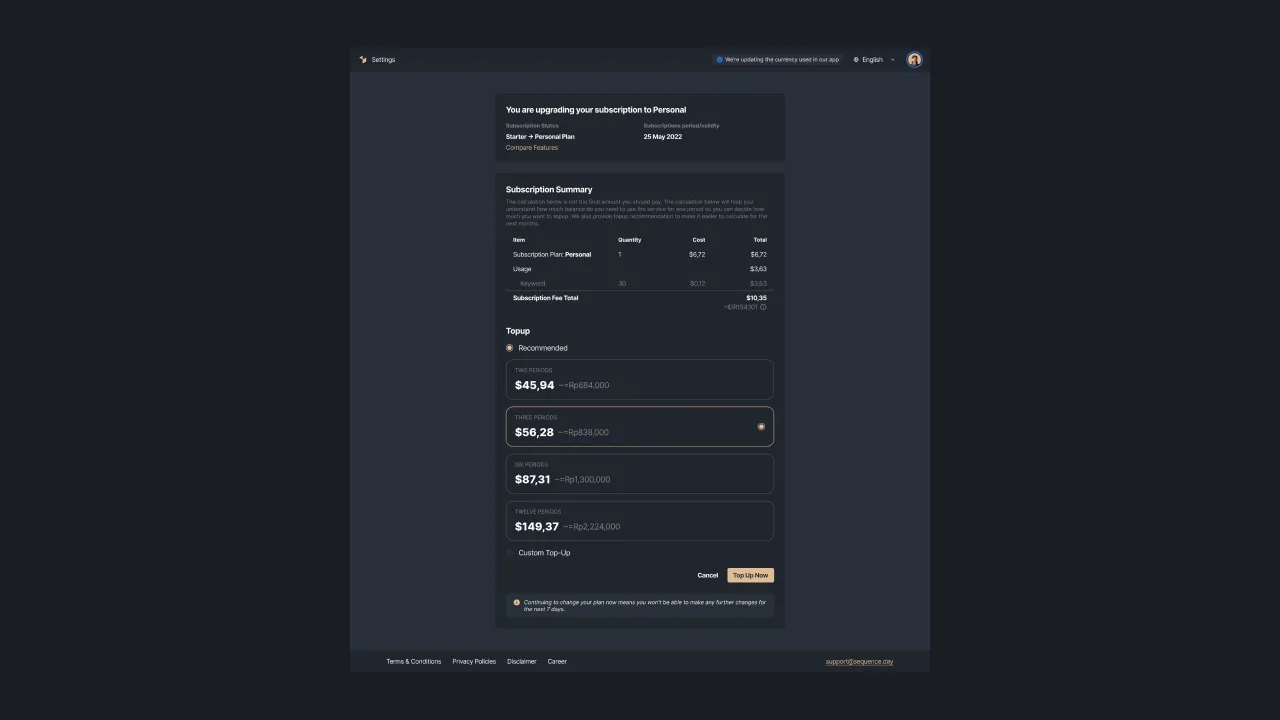 |
|---|
| Figure 3: Change summary to change subscription plans |
With the price calculation above, the user can determine whether the current balance is sufficient to increase the subscription plan. If it's not enough, then the user can choose to top-up the balance that is already available.
This balance top-up option will appear when the user's balance is insufficient to upgrade the plan. So, users have to top-up first. If indeed the balance is still enough to change the plan, click the upgrade plan button to continue.
4. If your balance is sufficient and you have succeeded in increasing the subscription plan, the system will display a message that the subscription plan increase has been successful.
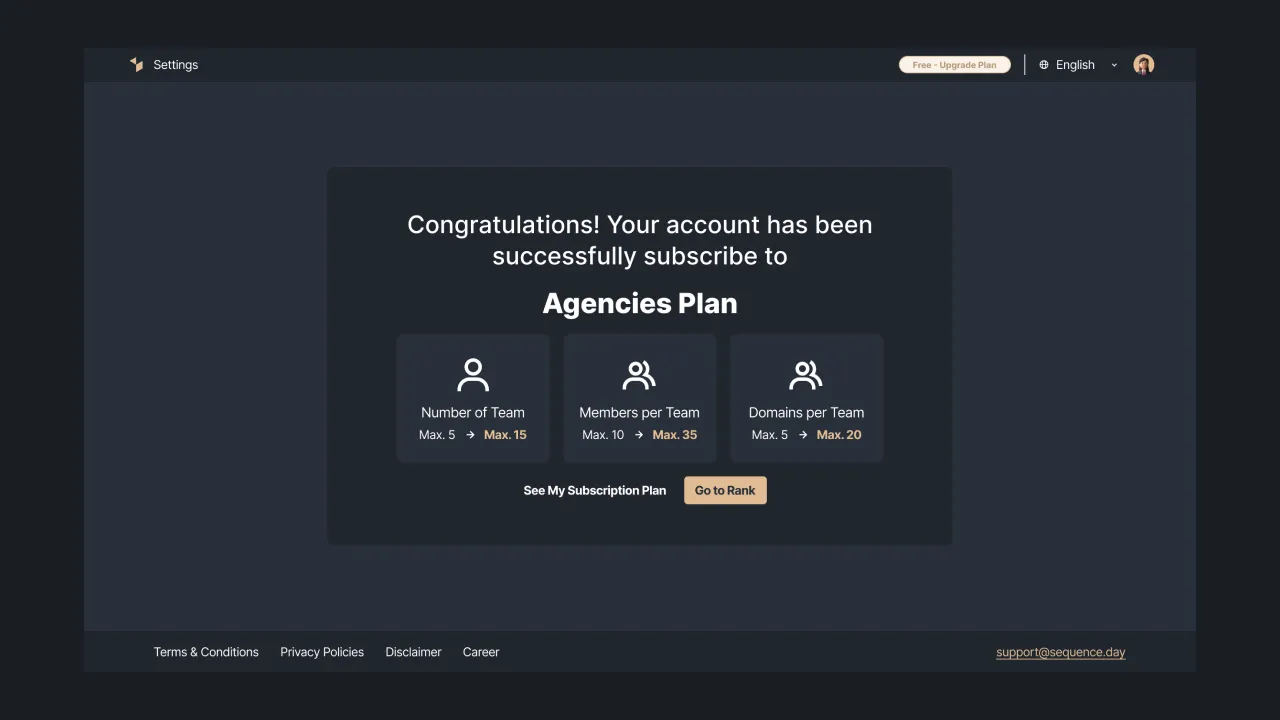 |
|---|
| Figure 4: Message containing information that the subscription plan upgrade was successful |
Downgrade Subscription
If your account is indicated to have violated the terms of service, then you need to contact the Sequence support team to change the subscription plan to a lower level. If there are no violations, you can immediately downgrade that type of plan.
The violation we mean is related to the number of teams, the number of domains, and the number of team members owned. If these three elements are not possible to downgrade to a lower plan, then you cannot downgrade the subscription.
For example, you are currently using the Agencies package and you want to change it to the Personal package. In that case, your Sequence account has indications of violating the rule, so you must first contact the Sequence team so they can downgrade your subscription package.
However, if you really want to downgrade, we'd advise you to:
- manually delete the data in order to meet the maximum number of your desired plan
- contact the Sequence team to discuss your needs
Check out the following guide to downgrade a subscription plan on Sequence:
- Open the Subscription & Billing page then select the Subscription menu. Next, click on the Change Plan sub-menu to display detailed information regarding the plan you are currently using and a list of the types of subscription plans available, namely Trial, Personal, Agencies, and Enterprises.
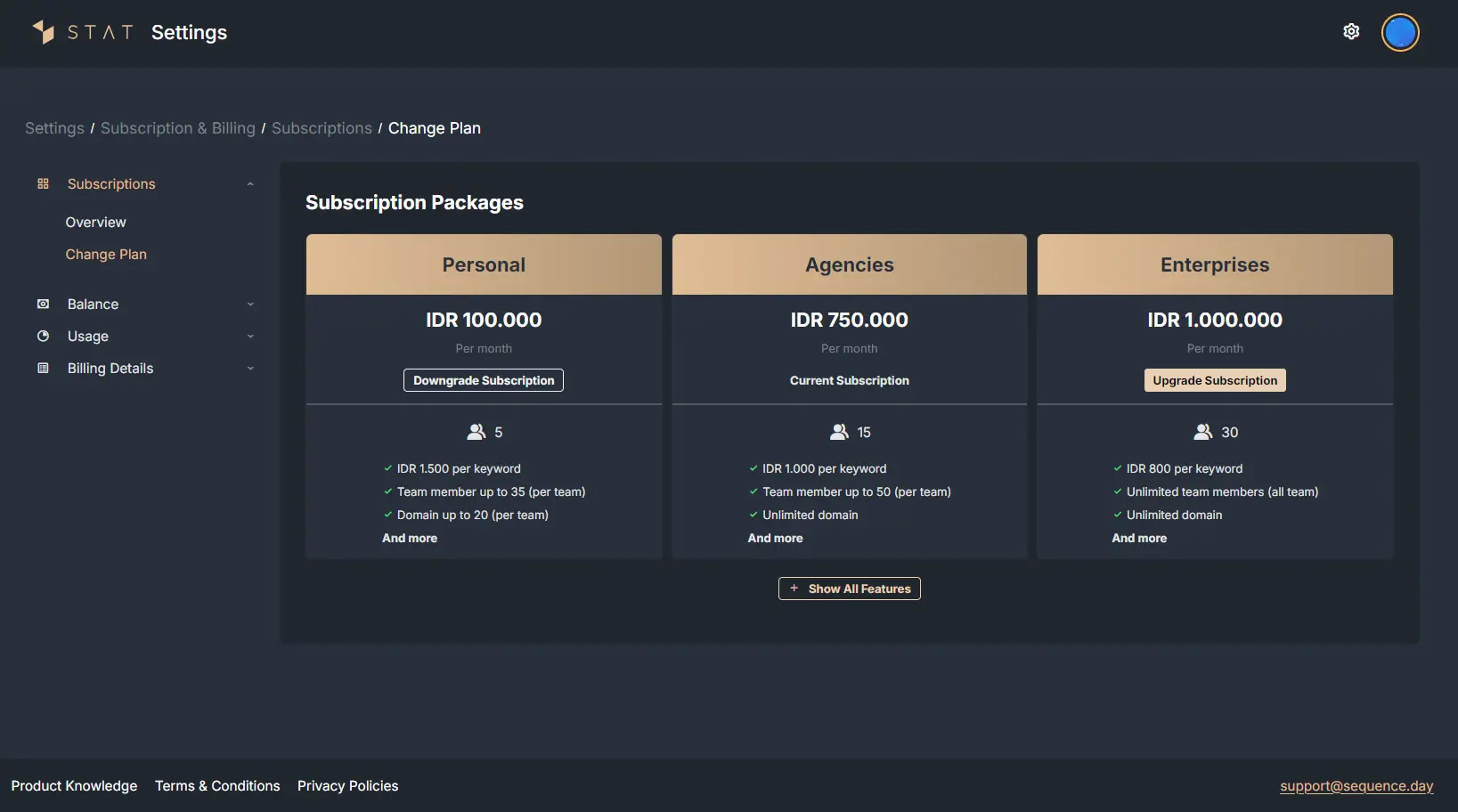 |
|---|
| Figure 5: Subscription plan overview page |
2. To downgrade your subscription plan, you can click “Downgrade Subscription” on the type of subscription plan you want to choose.
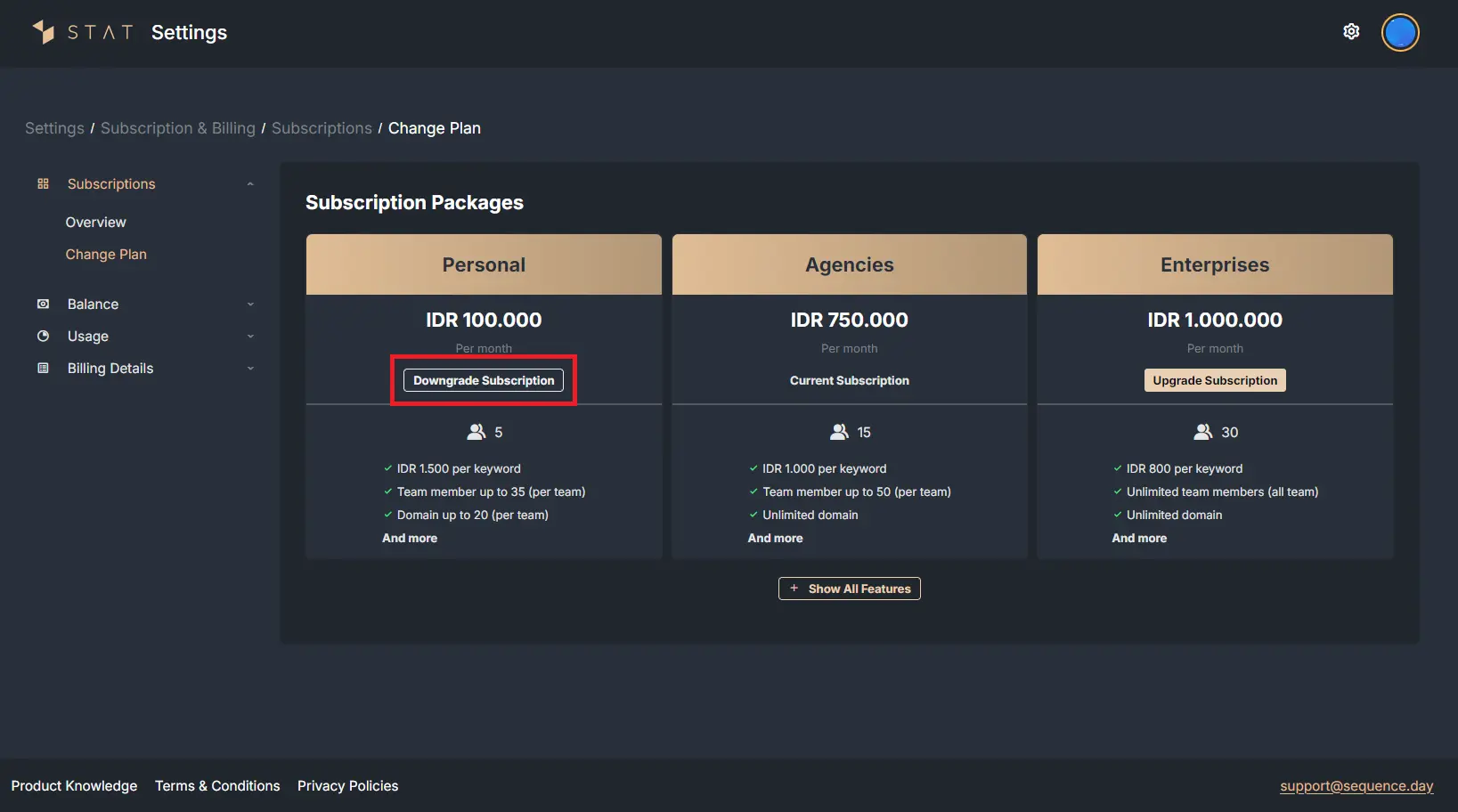 |
|---|
| Figure 6: Display of subscription plan options |
3. If the subscription plan you have selected does not match your current account needs, then Sequence will display a warning message. Please re-select the plan that best suits your current account condition.
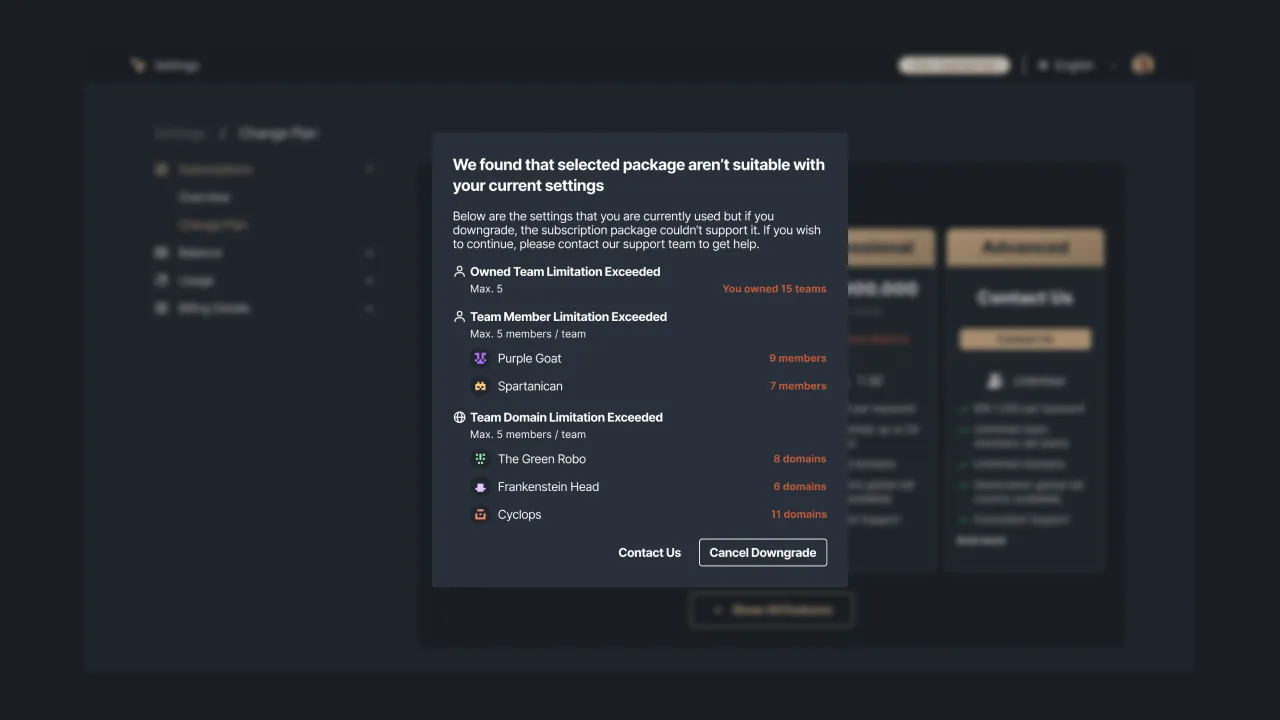 |
|---|
| Figure 7: Warning message that the selected subscription plan does not match the current account needs |
4. Next, our system will display a transaction summary containing information regarding the currently active package, the subscription package selected, the validity of the subscription package, subscription fees, pro-rate discount, and the total fees to be paid. Click the "Downgrade Plan" button to continue.
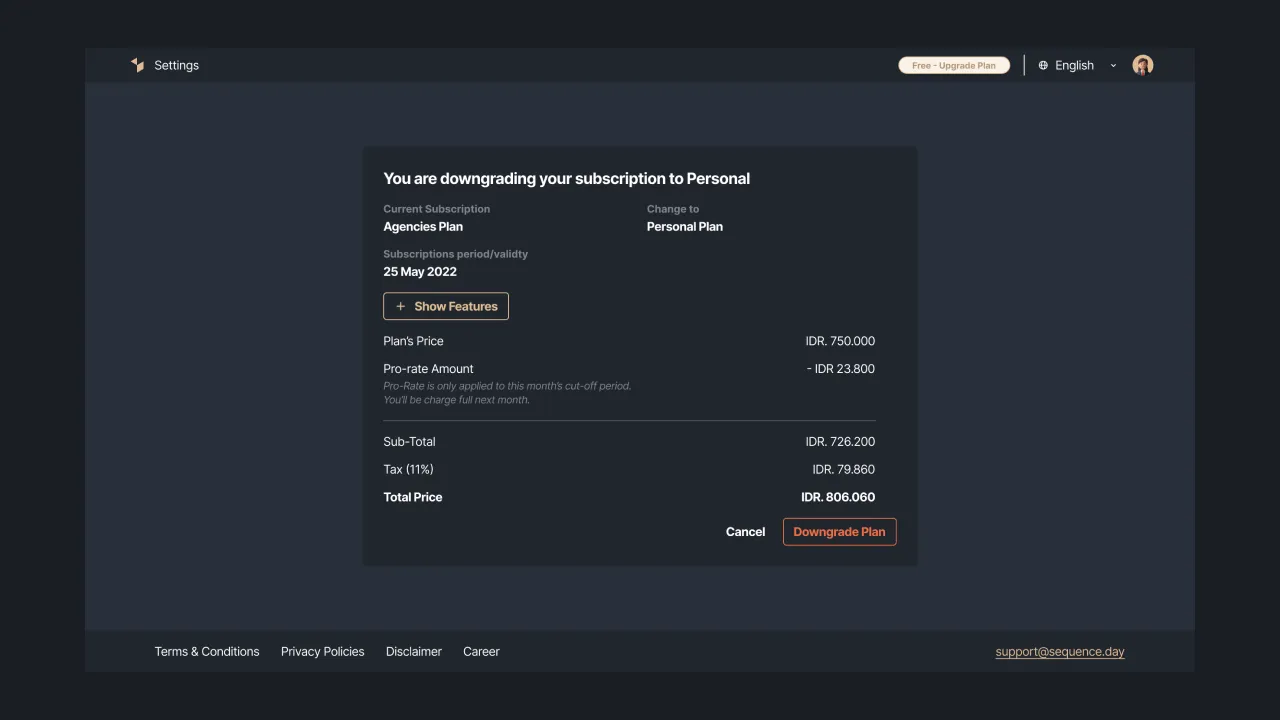 |
|---|
| Figure 8: Summary of subscription plan reduction transactions |
5. If you have successfully downgraded the subscription package, the system will display a message that the downgrade has been successful.
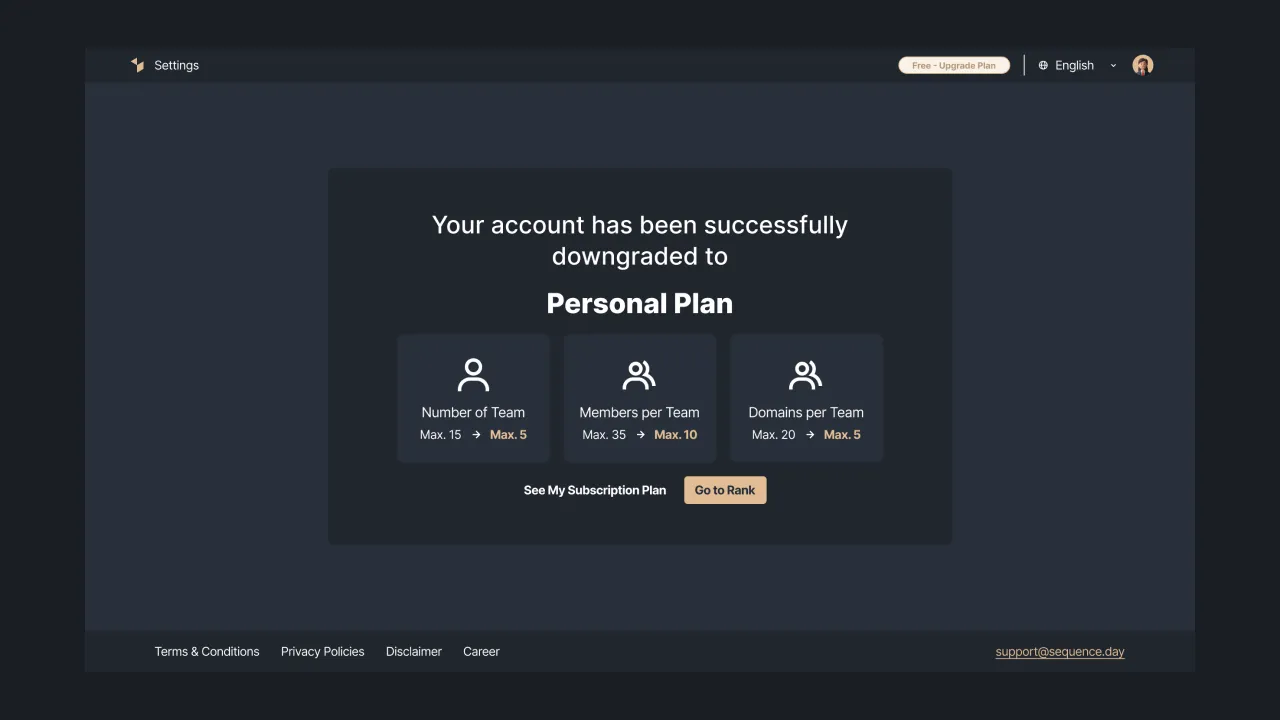 |
|---|
| Figure 9: Message containing information that the subscription plan downgrade was successful |
That's a complete guide on how to upgrade and downgrade a subscription plan on a Sequence account. If you have any questions or need any technical support regarding the upgrade or downgrade process, you can send a ticket to our support team via Sequence or send an email via support@sequence.day